- IPTV Premium
- Configuration
Configuration
Welcome to our comprehensive guide on how to install and configure your subscription on various devices! Whether you’re using a Smart TV, Android device, iOS, or any other platform, we’ve got you covered with easy-to-follow steps to get you started in no time.
IPTV Premium offers a world of entertainment at your fingertips, and we understand that each device has its unique setup process. Below, you’ll find detailed instructions for your specific device, making the installation a breeze.
Simply click on your device’s setup guide and follow the step-by-step instructions. If you have any questions or need further assistance, our dedicated support team is here to help you at every step.
Get ready to experience TV like never before. Select your device’s setup guide above and let the entertainment begin!
-
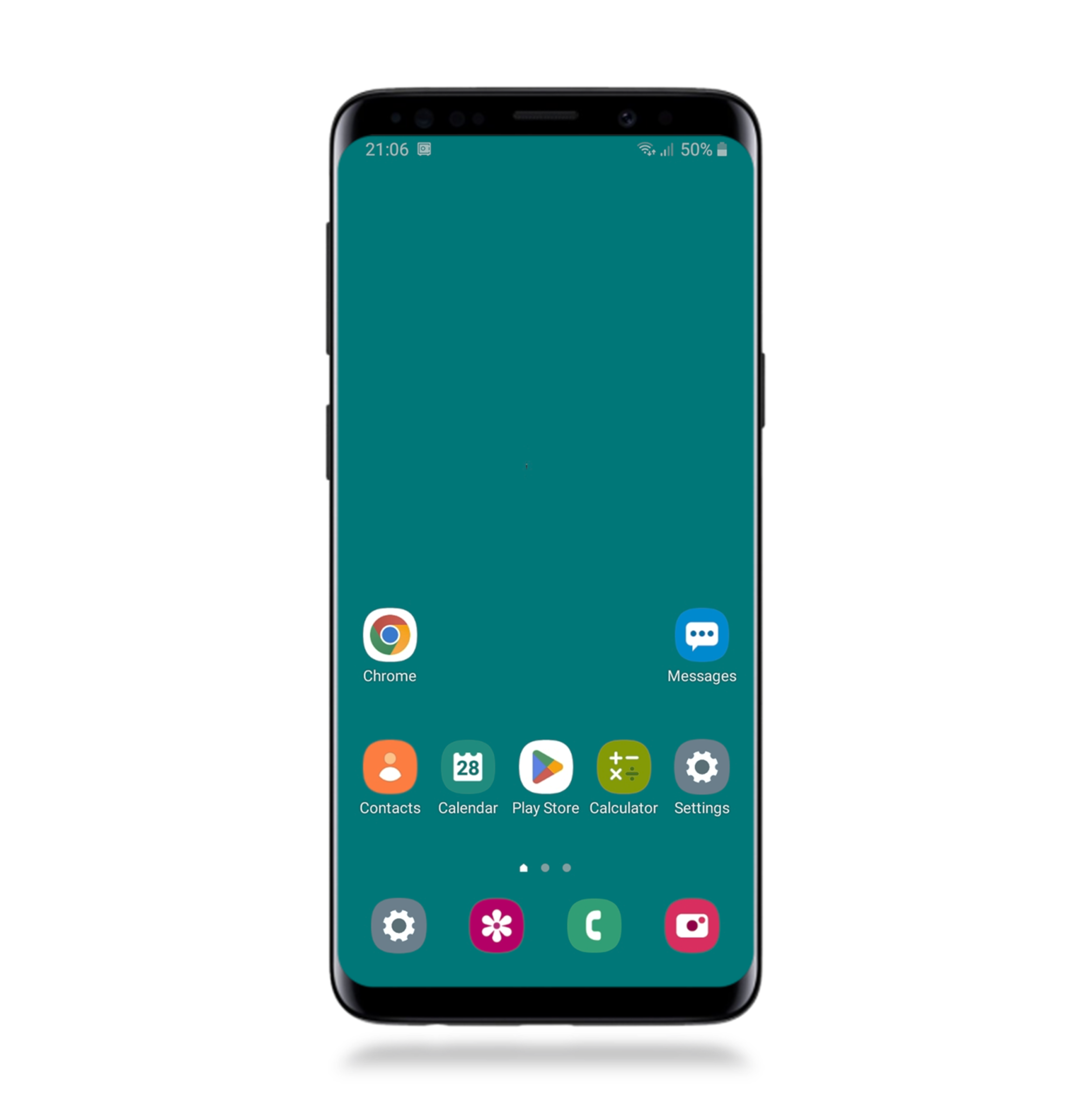
-
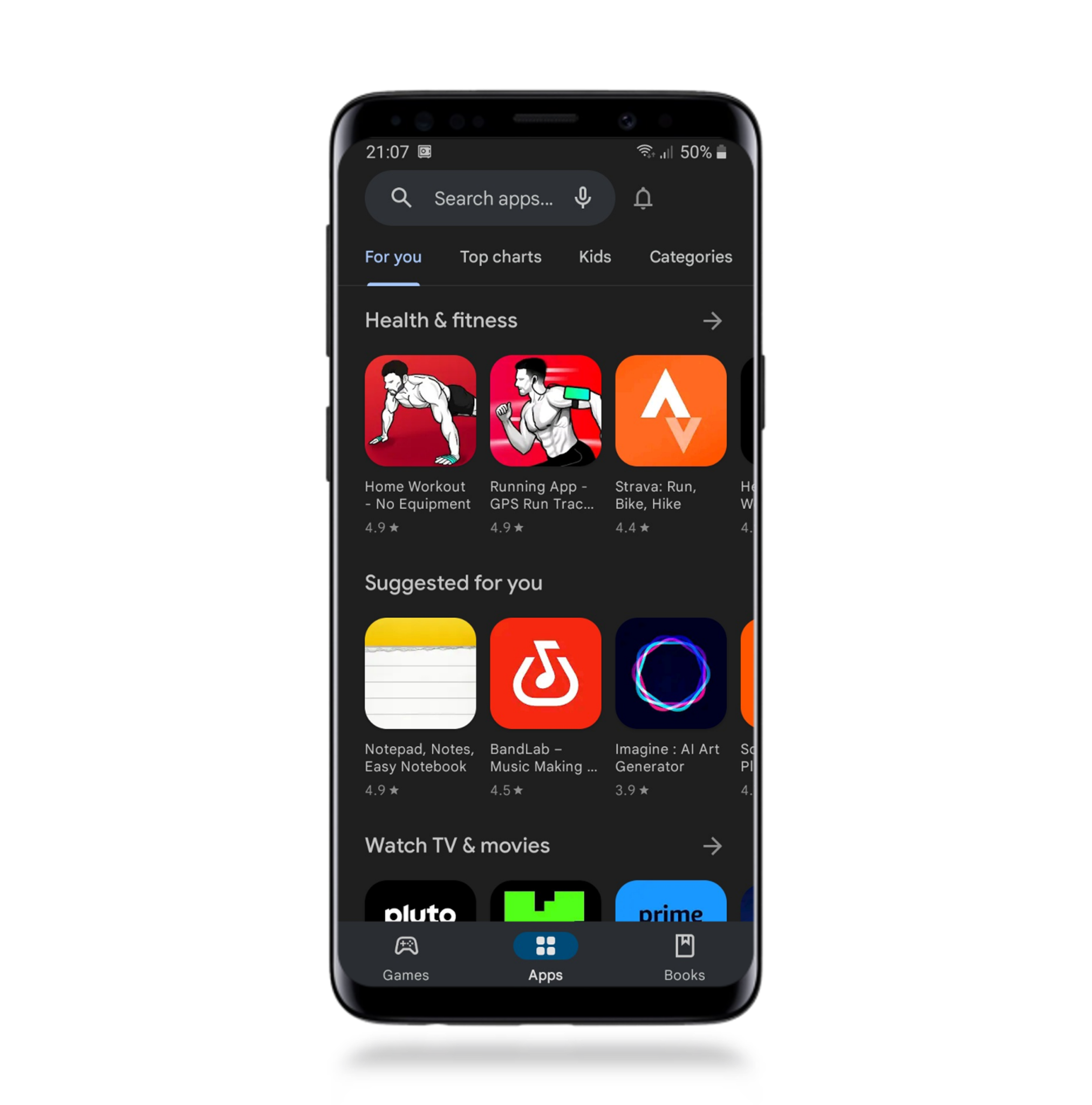
-
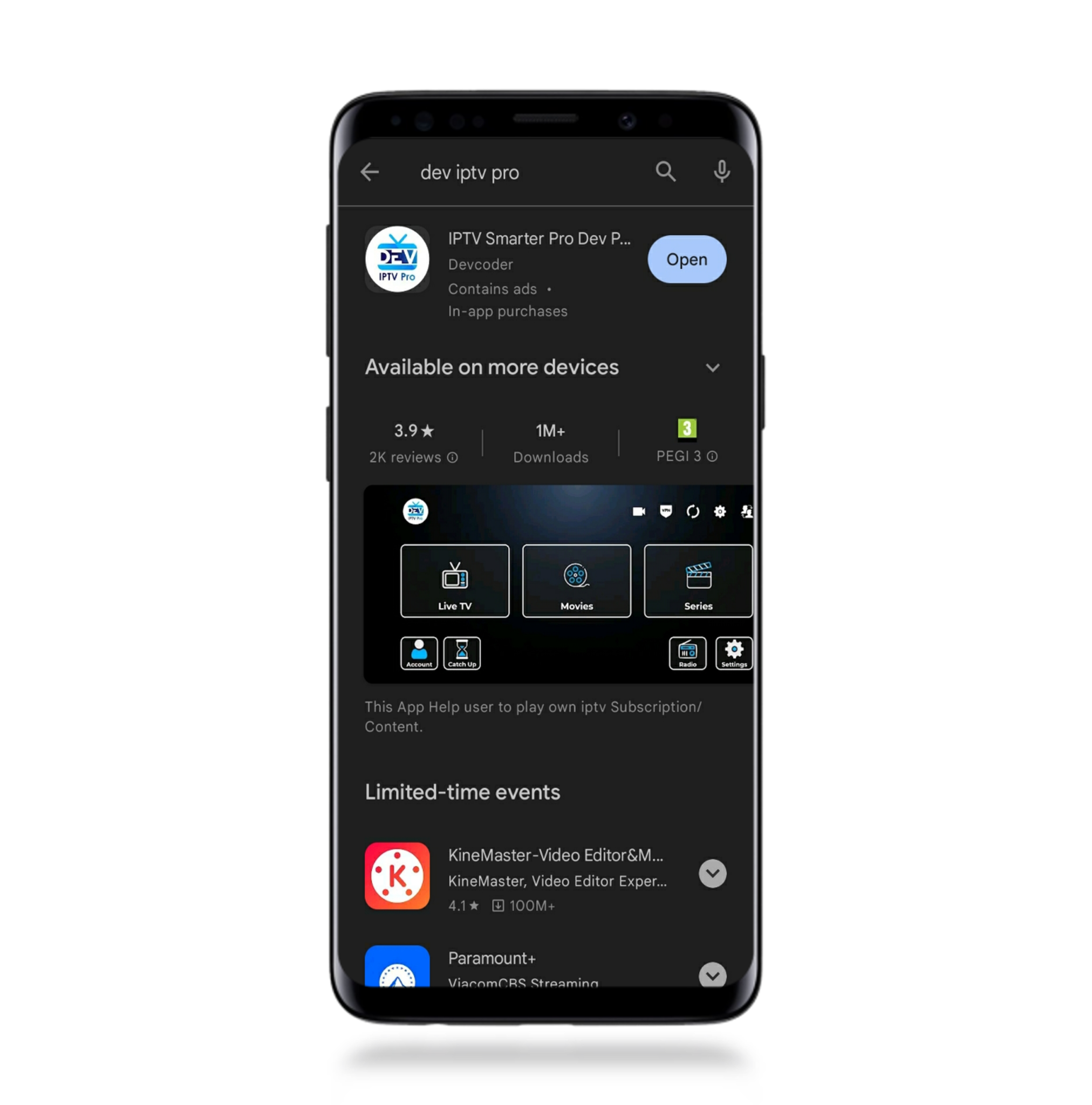
-
Action 4
Next, select the option "LOGIN WITH XTREAM CODES API" or "LOAD YOUR M3U PLAYLIST".
** If upon opening, you're being prompted to grant or deny access to your device's Bluetooth, make your choice accordingly.
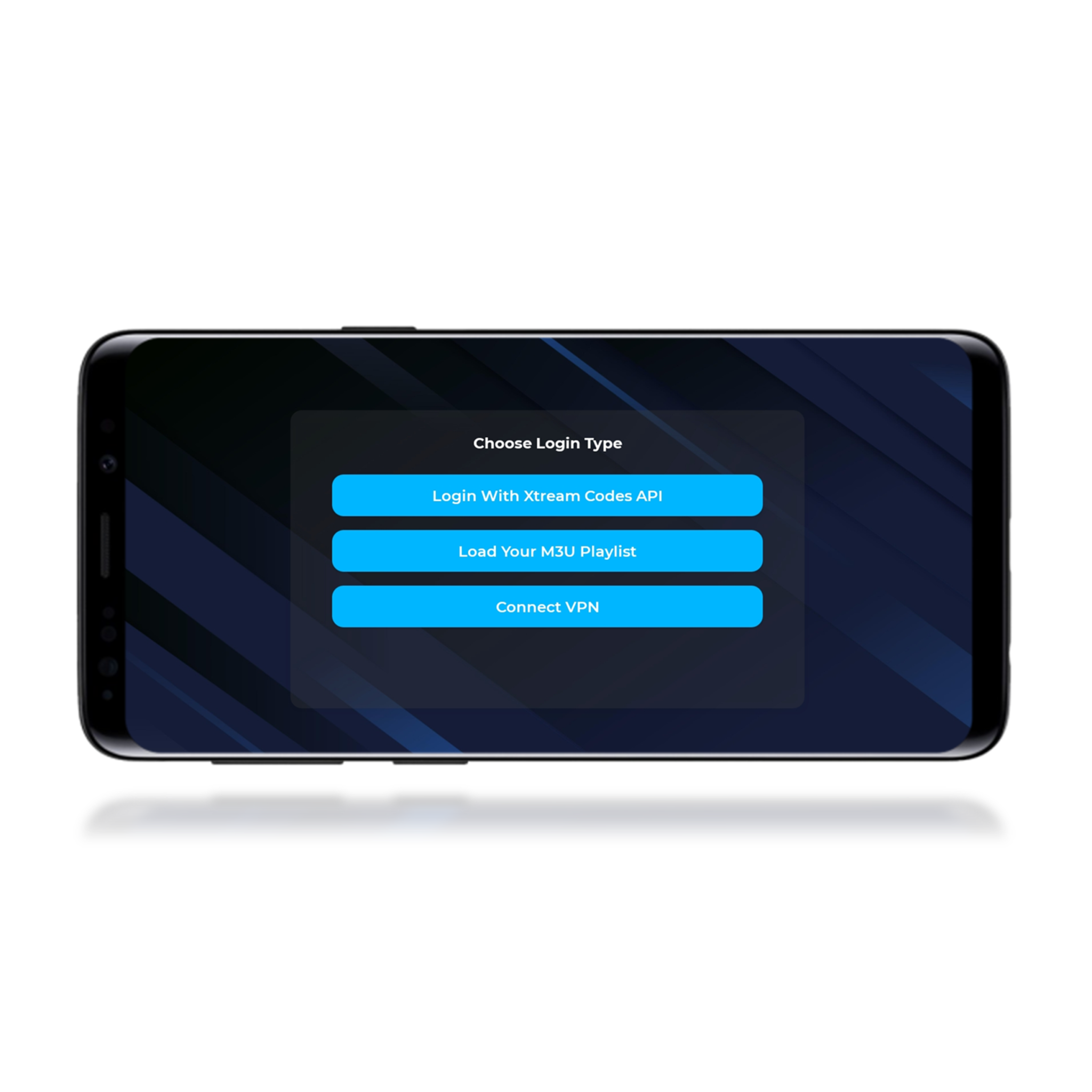
-
Action 5
If you select the "LOGIN WITH XTREAM CODES API" option, please proceed to fill in the necessary fields for your playlist.
These fields include providing a custom name for your playlist, entering username, password, and gateway (which will be sent to you via email). Once you have completed filling in these details, click on the "ADD PROFILE" button to proceed.
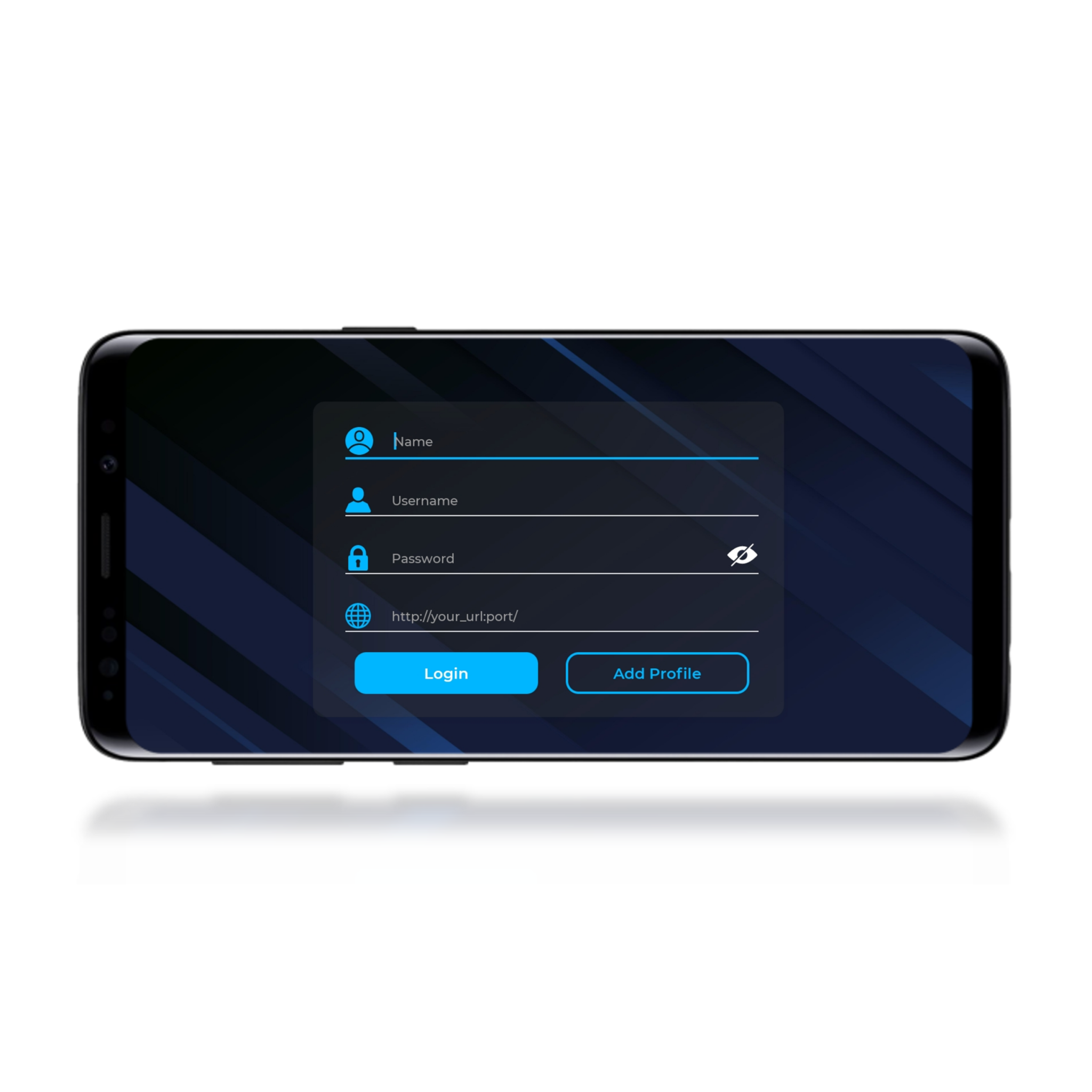
-
Action 5'
If you select the "LOAD YOUR M3U PLAYLIST" option, please proceed to fill in the necessary fields for your playlist.
These fields include providing a custom name for your playlist and entering yout m3u url (which will be sent to you via email). Once you have completed filling in these details, click on the "ADD PROFILE" button to proceed.

-
Action 6
Click on the user account you just added.
** If a license agreement appears when loging in, please make sure to accept it. For more details, visit the Smarters website.
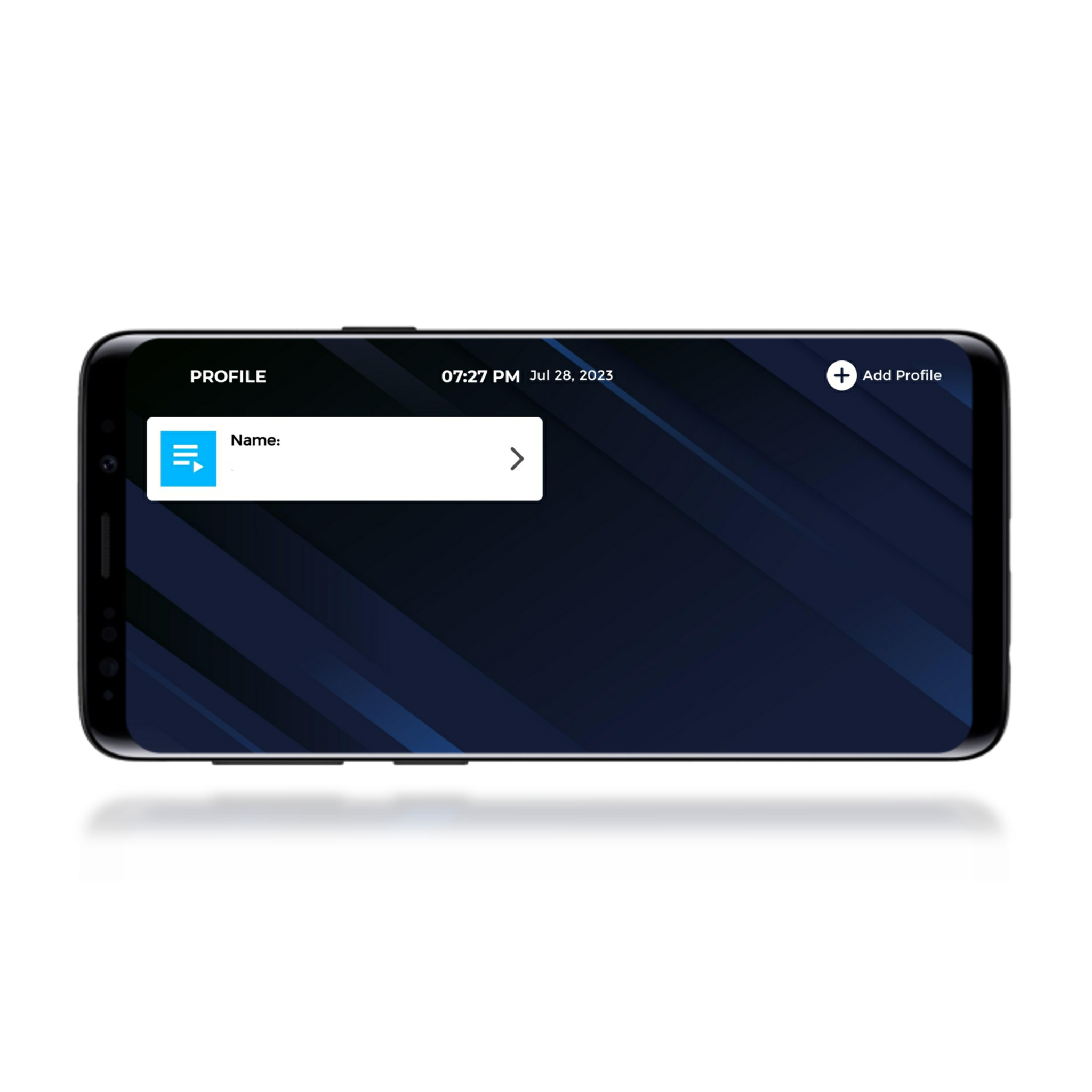
-
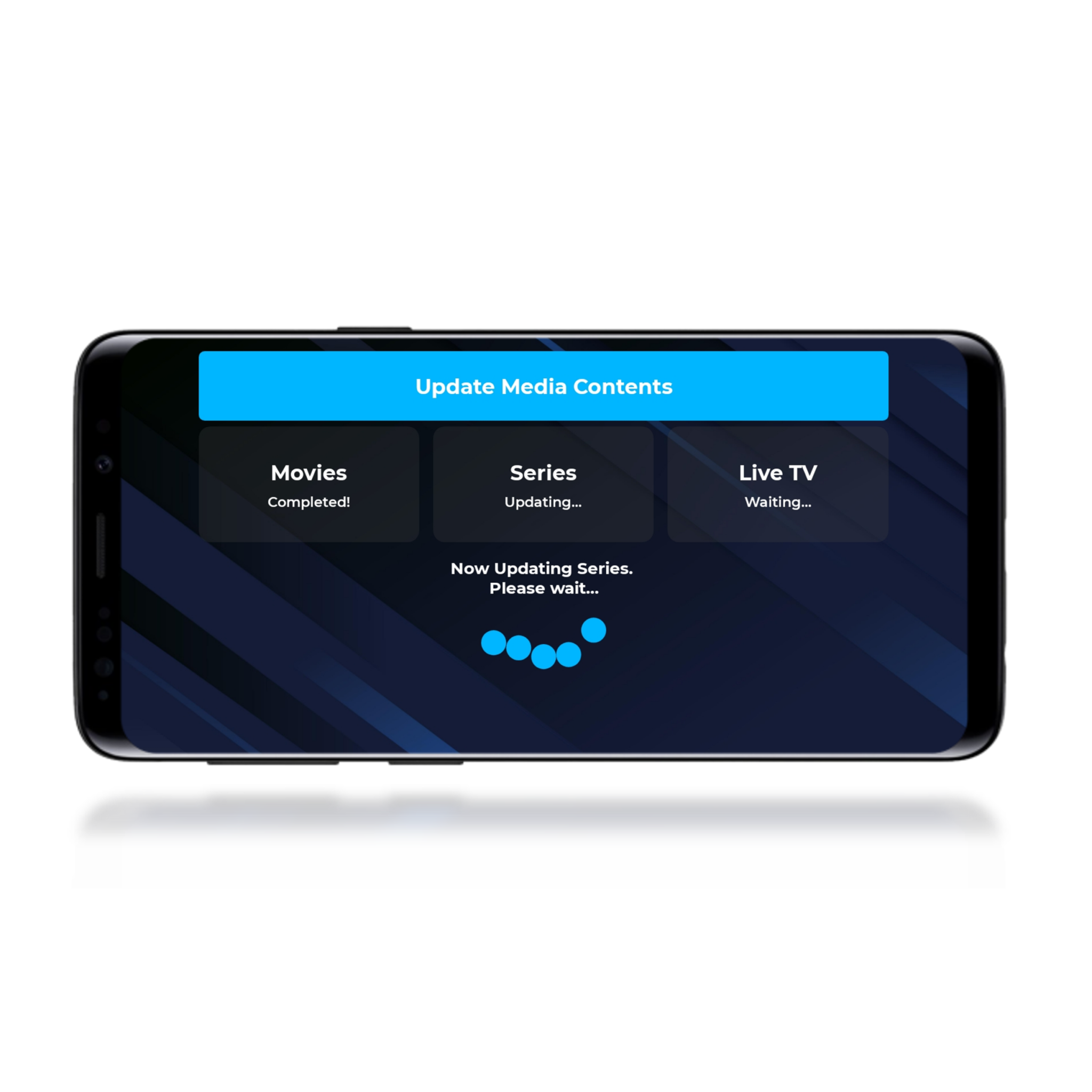
-
Action 8
Congratulations! You are now successfully connected. You can now navigate through live channels, movies, and series.
** You'll sometimes come across the option to set up parental controls. However, as our IPTV Premium package does not include adult channels, you can choose to skip this step.
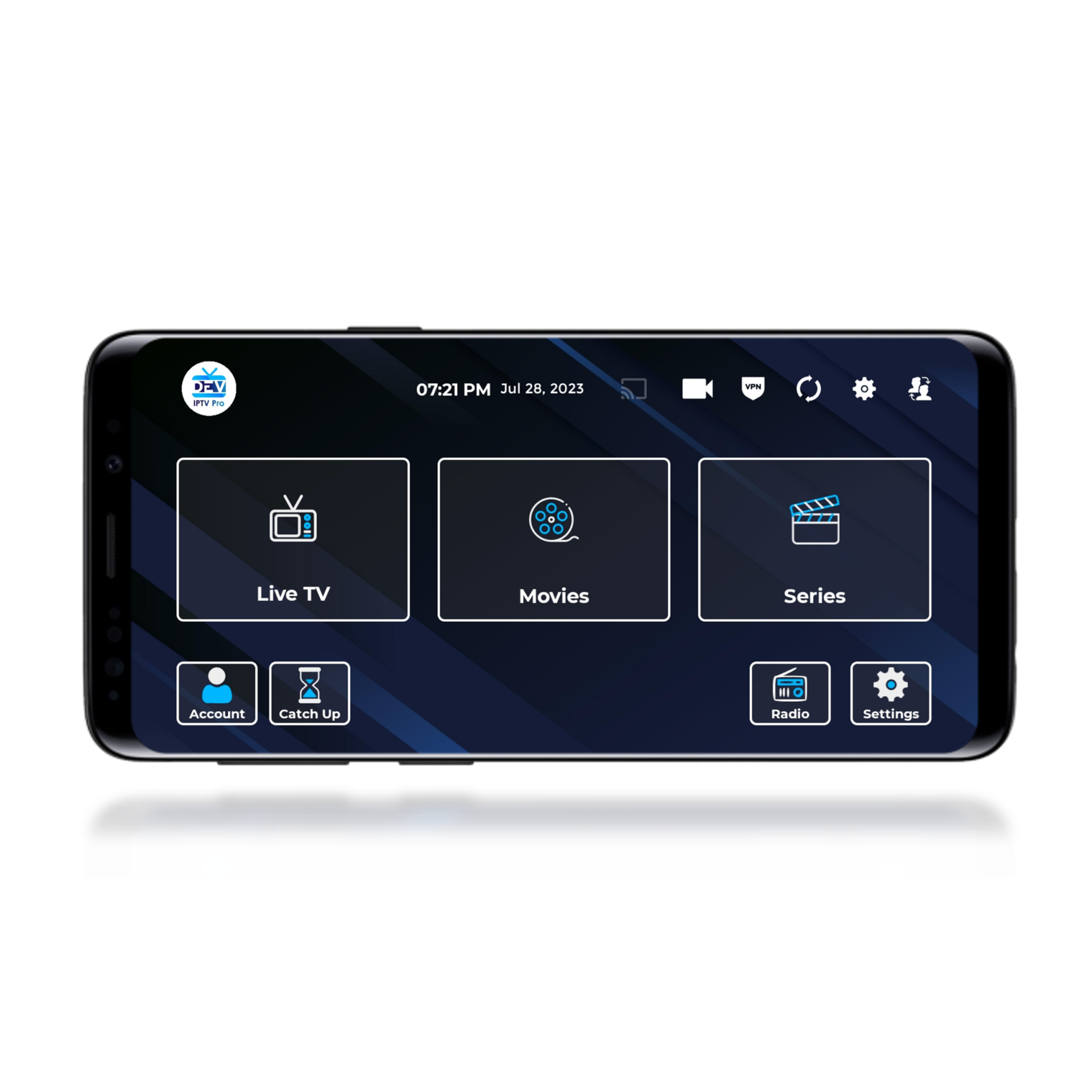
-
Action 9
Click on the "LIVE TV" section. To access live channels organized by countries, TV sectors, and quality.
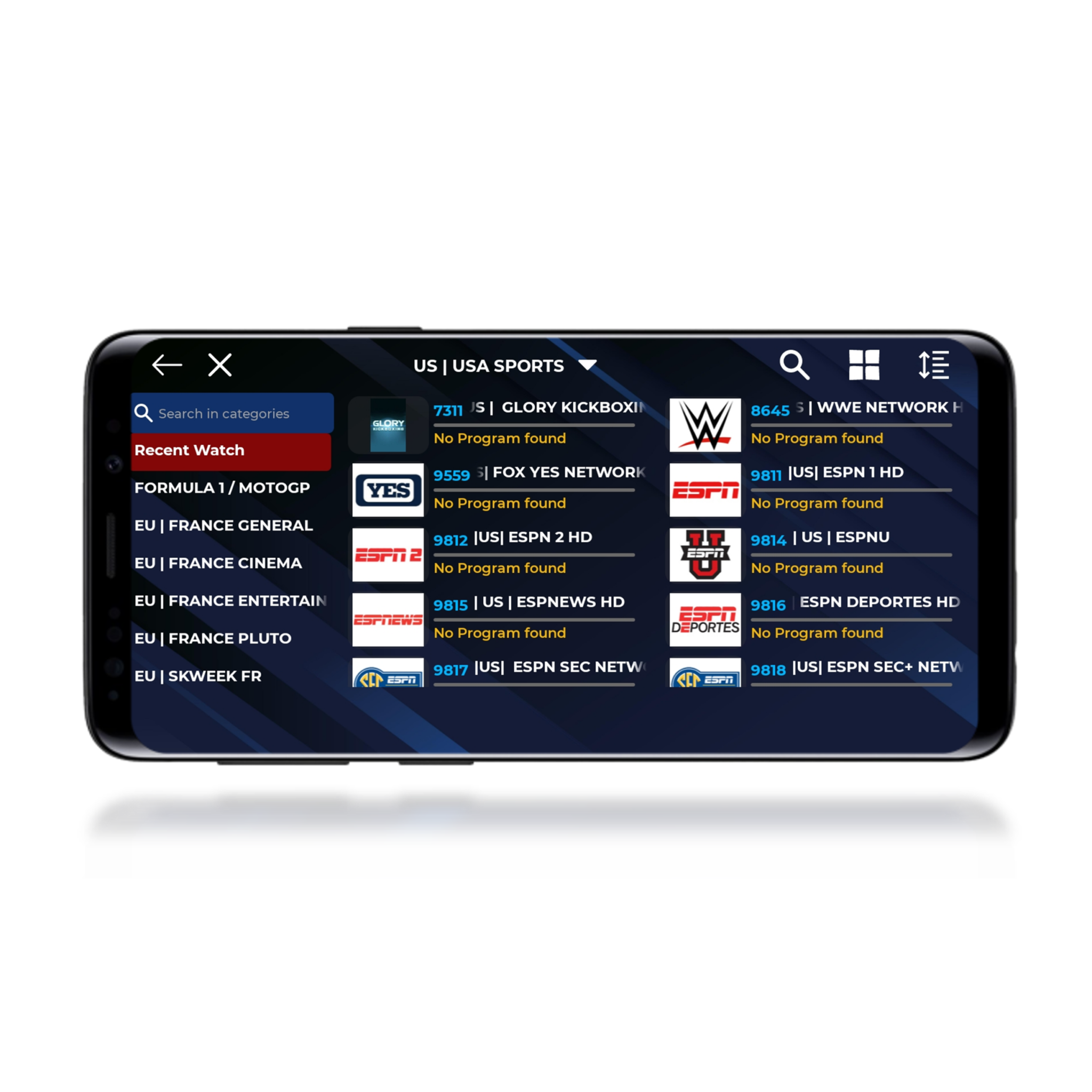
-
Action 10
Alternatively, you can click on "MOVIES" or "SERIES" to access our Video on Demand (VOD) collection.
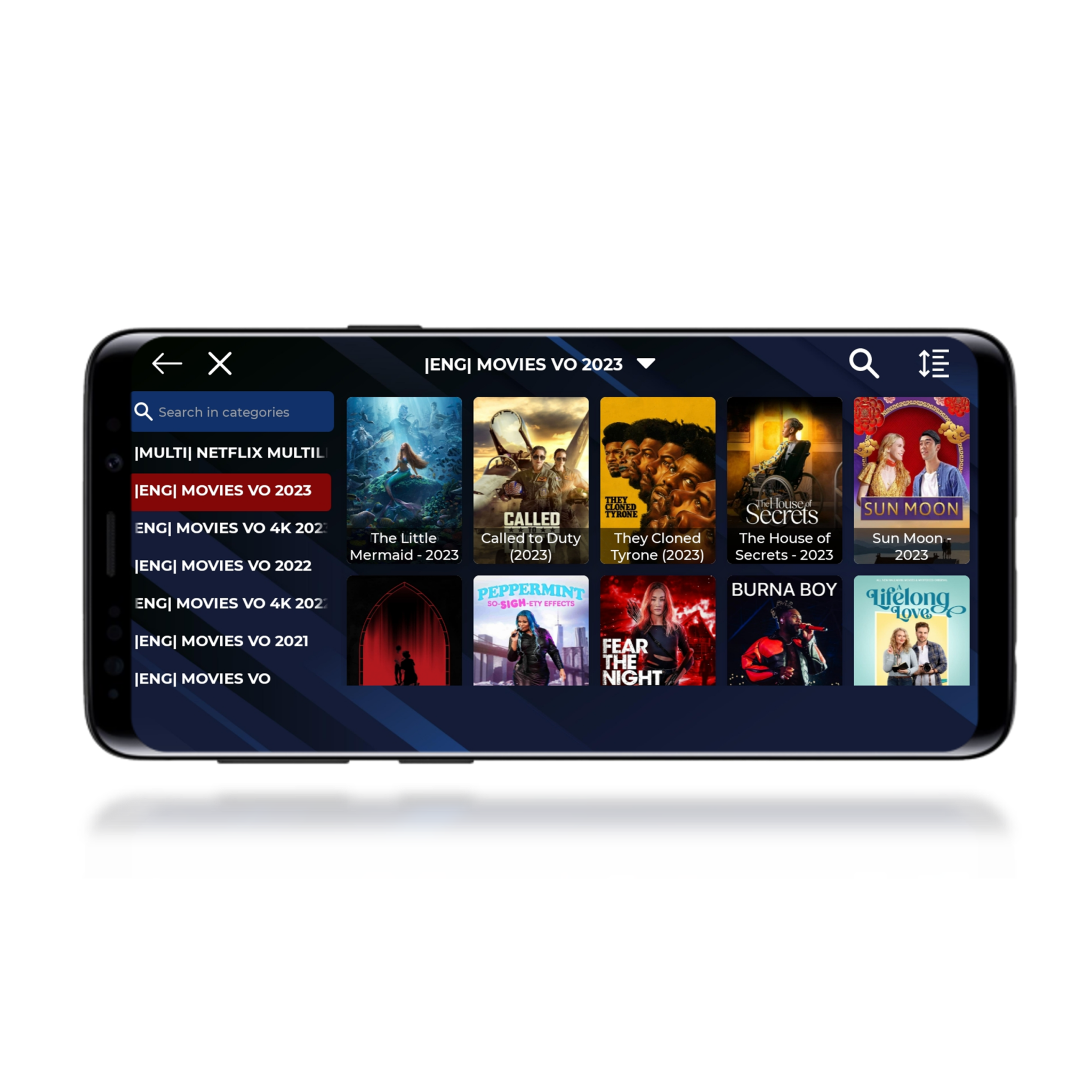
-

-
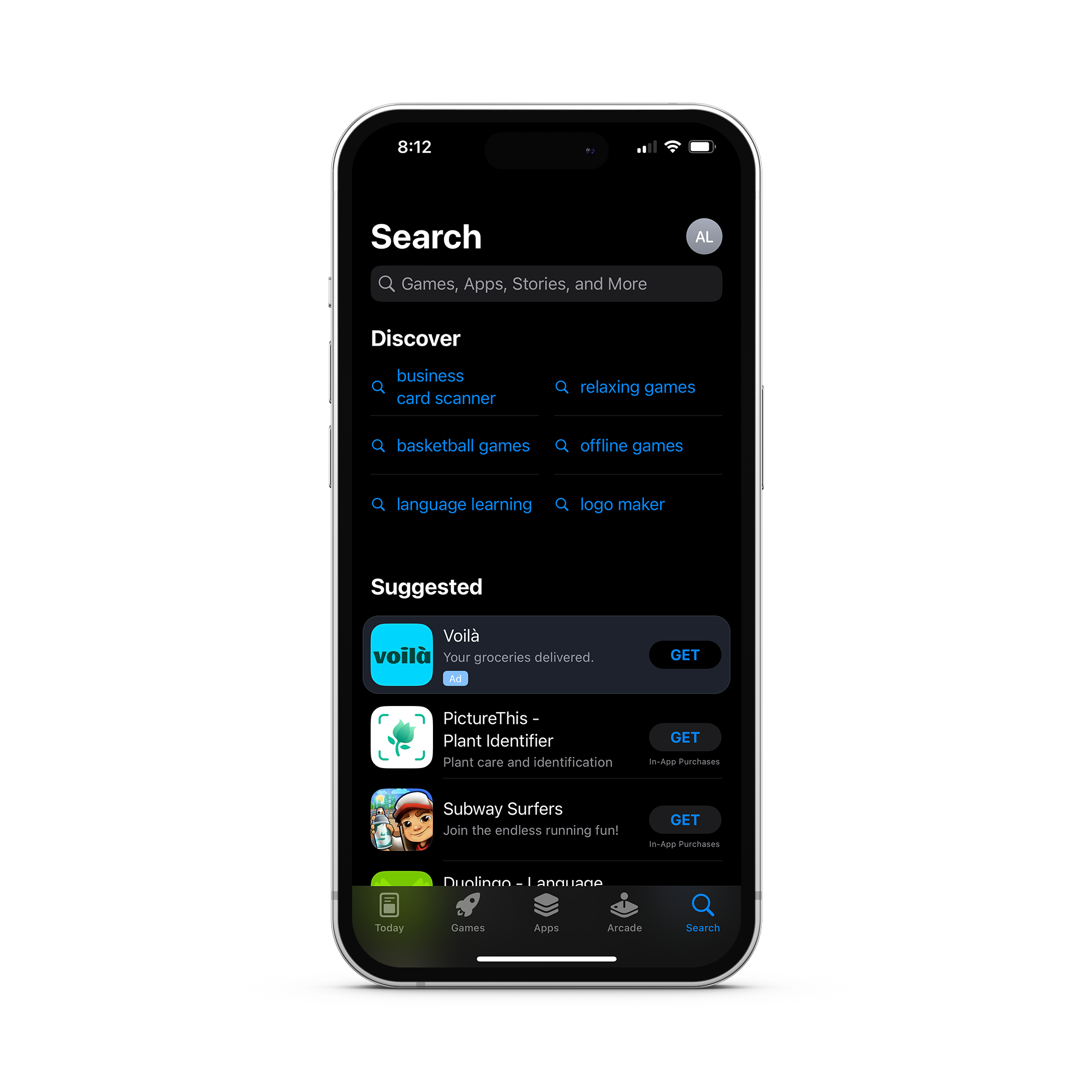
-
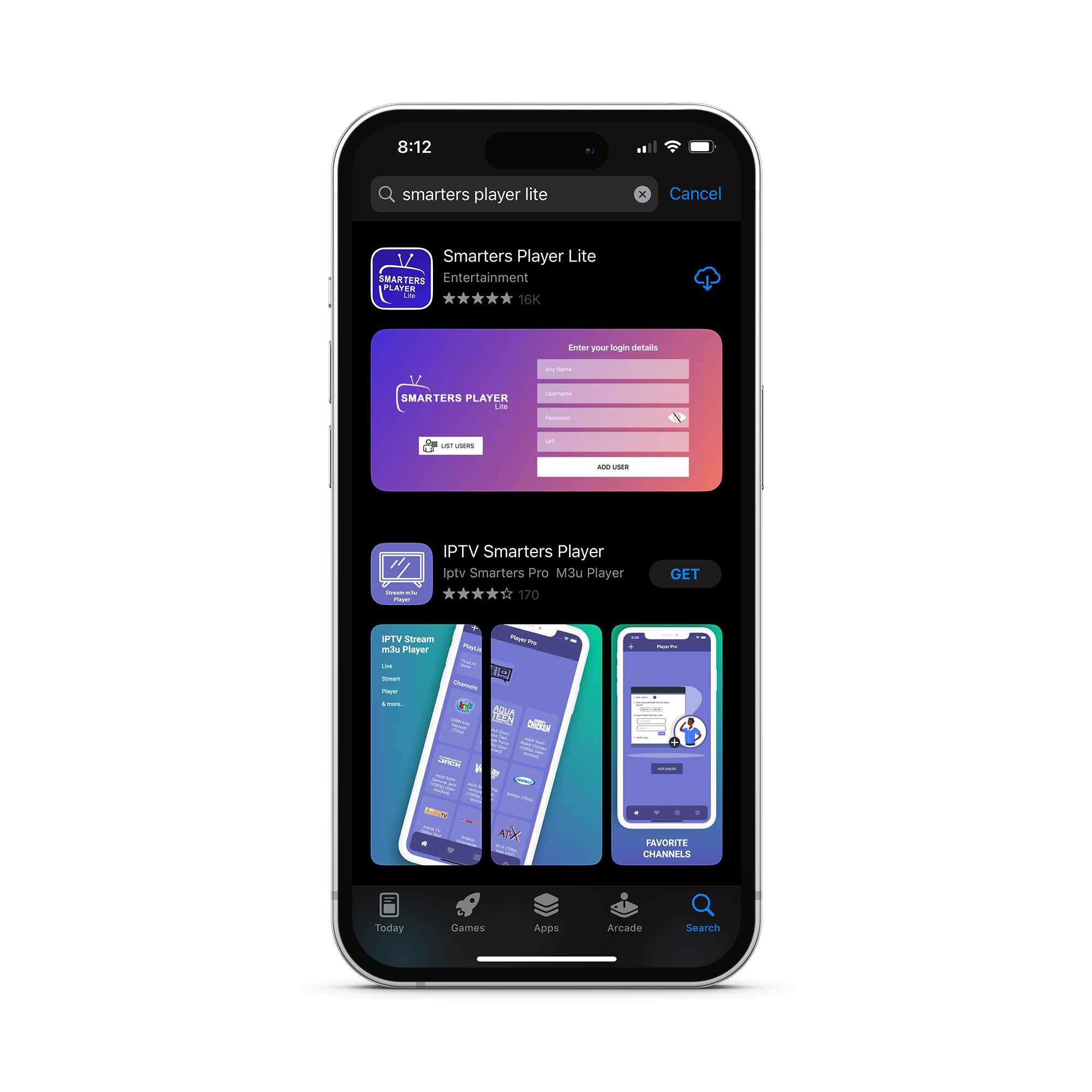
-
Action 4
Upon opening, you'll be prompted to grant or deny access to your device's Bluetooth. Make your choice accordingly.

-
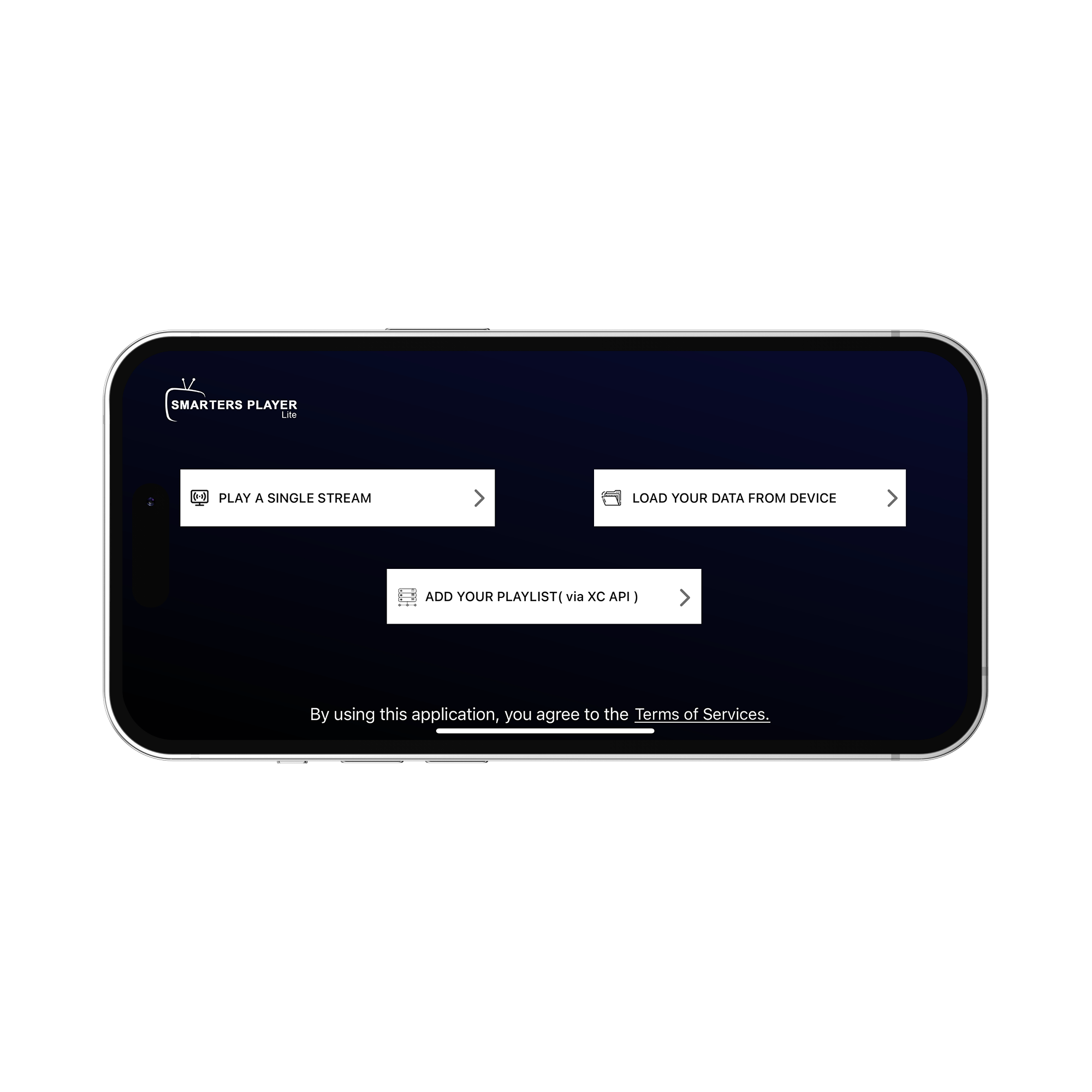
-
Action 6
Fill in the required fields for your playlist including a custom name for it, your username, password, and gateway (which will be sent to you via email). After filling in the details, click on "ADD USER".

-
Action 7
Accept the license agreement presented by the app. For mor details visit Smarters website.
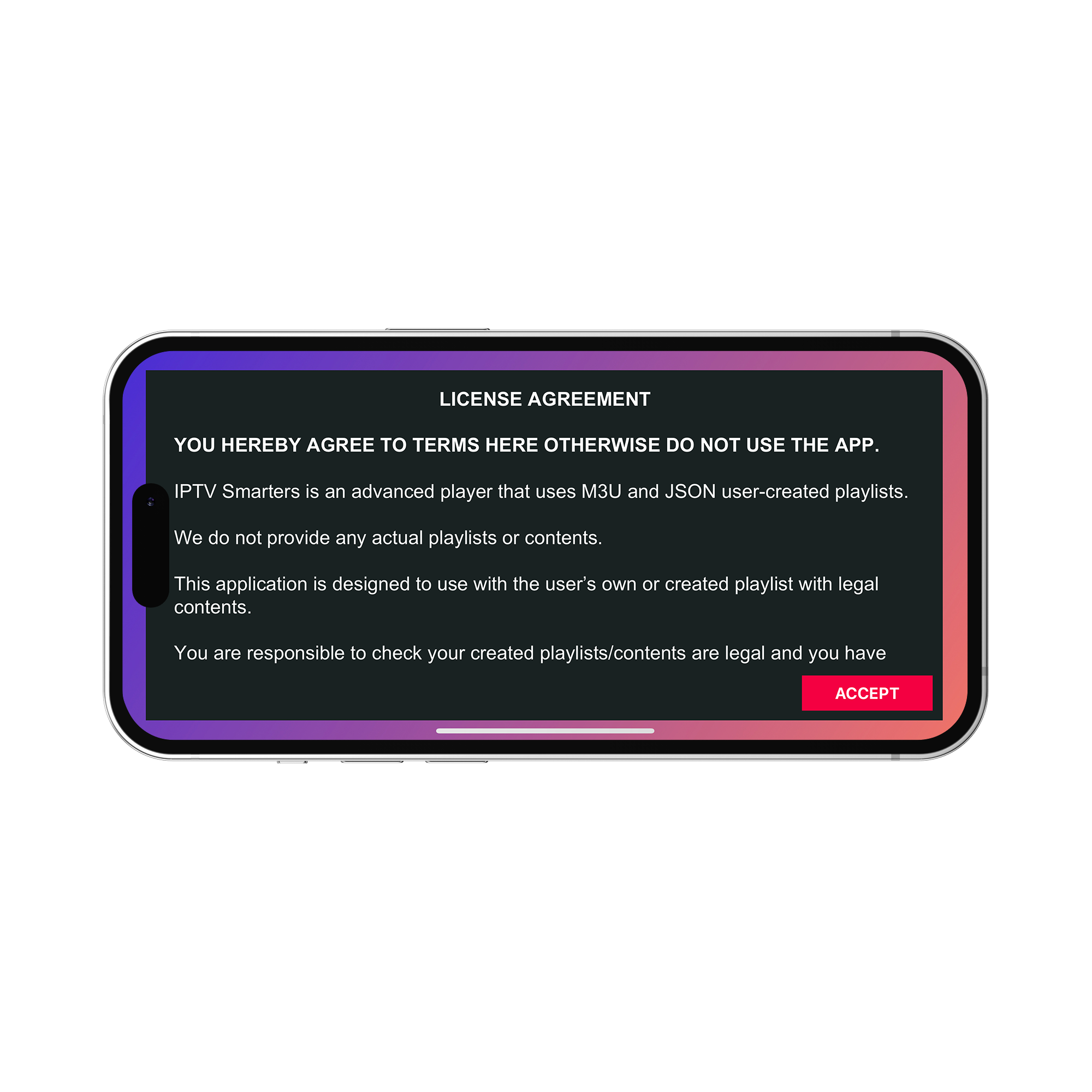
-

-

-
Action 10
You'll come across the option to set up parental controls. However, as our IPTV Premium package does not include adult channels, you can choose to skip this step.
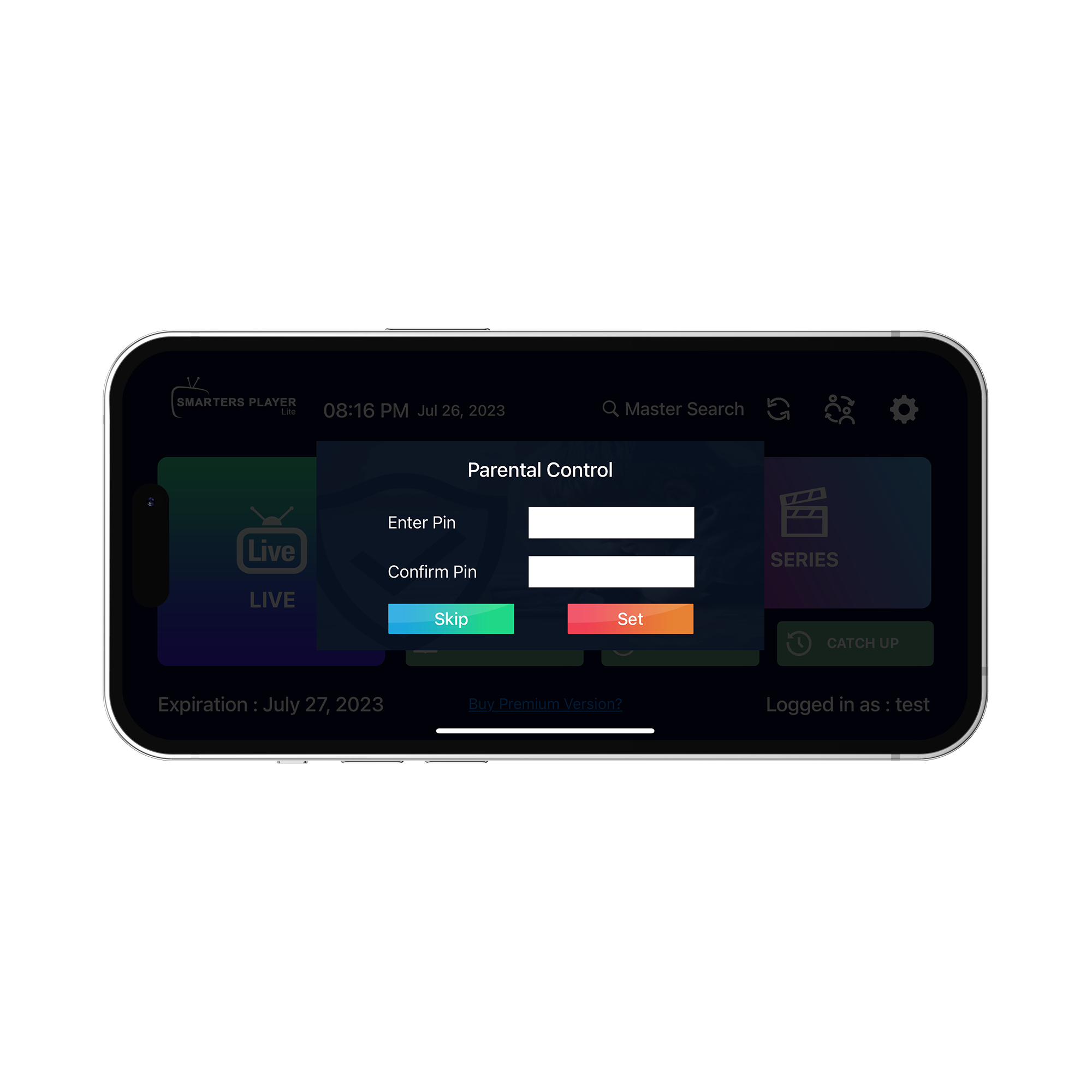
-
Action 11
Congratulations! You are now successfully connected. You can now navigate through live channels, movies, and series.

-
Action 12
Click on the "LIVE" section. To access live channels organized by countries, TV sectors, and quality.
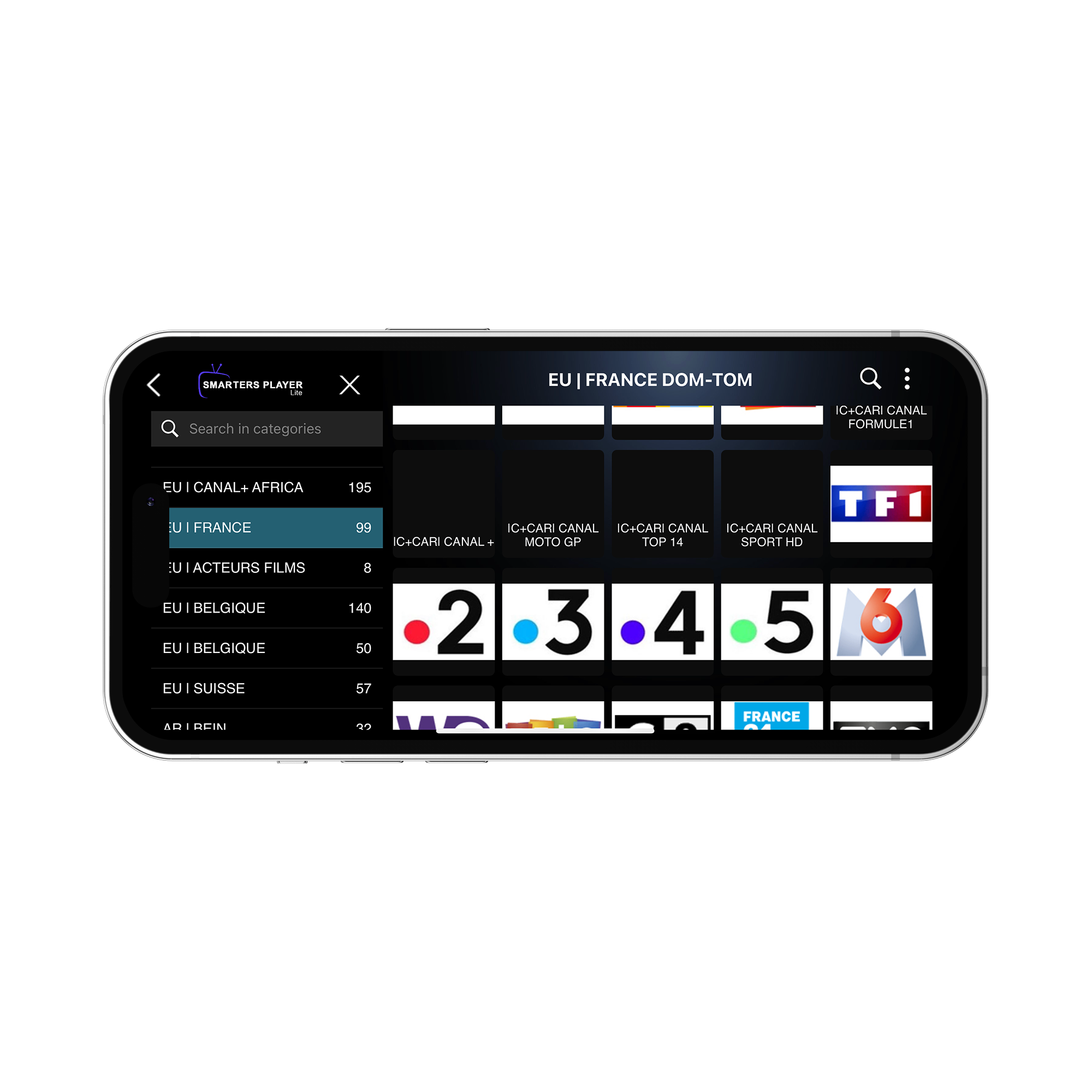
-
Action 13
Alternatively, you can click on "MOVIES" or "SERIES" to access our Video on Demand (VOD) collection.
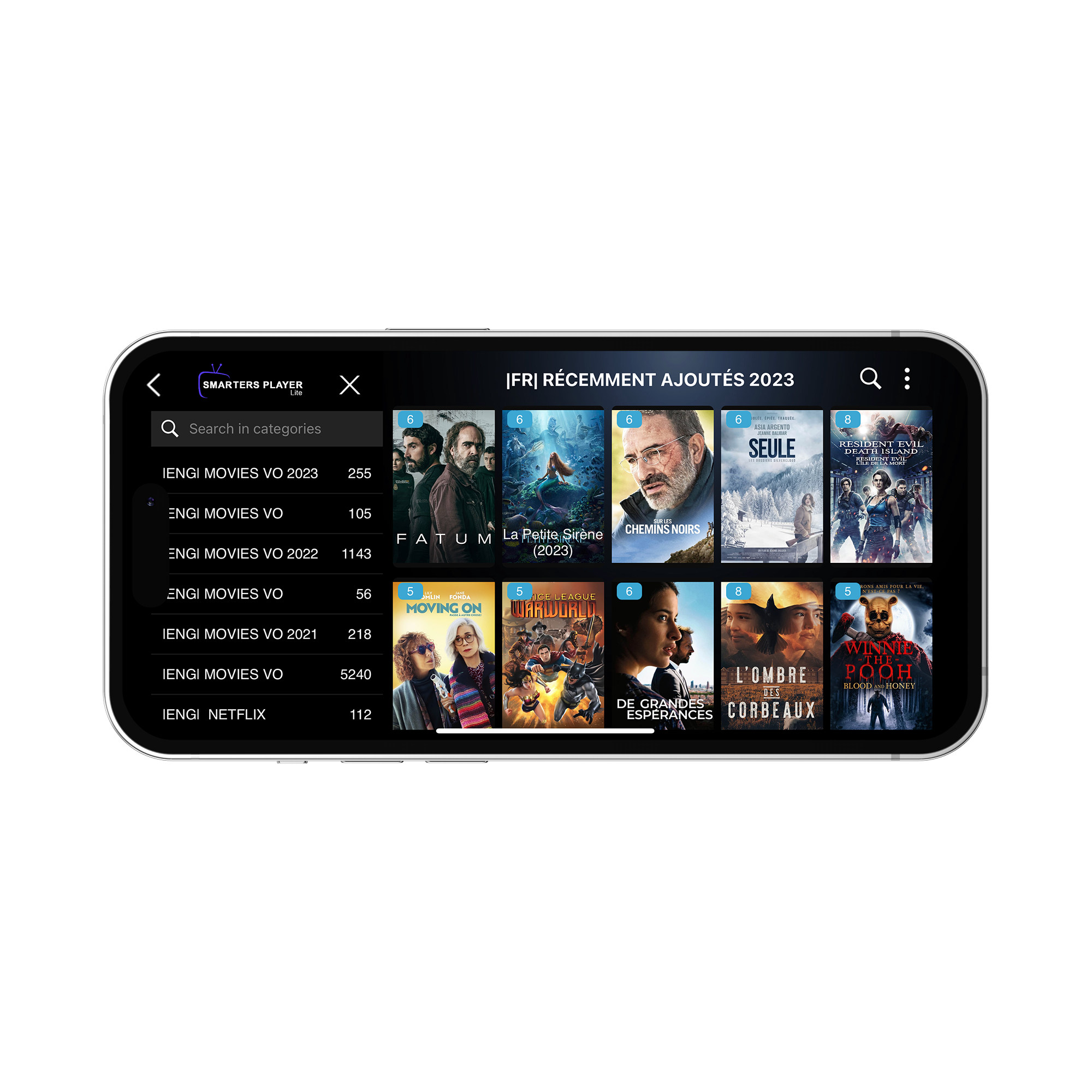
-
Action 1
LG: Press the Home button on the TV remote to enter the Home menu.
Samsung: Press Smart Hub button or Home button on the TV remote control to access the Smart Hub.
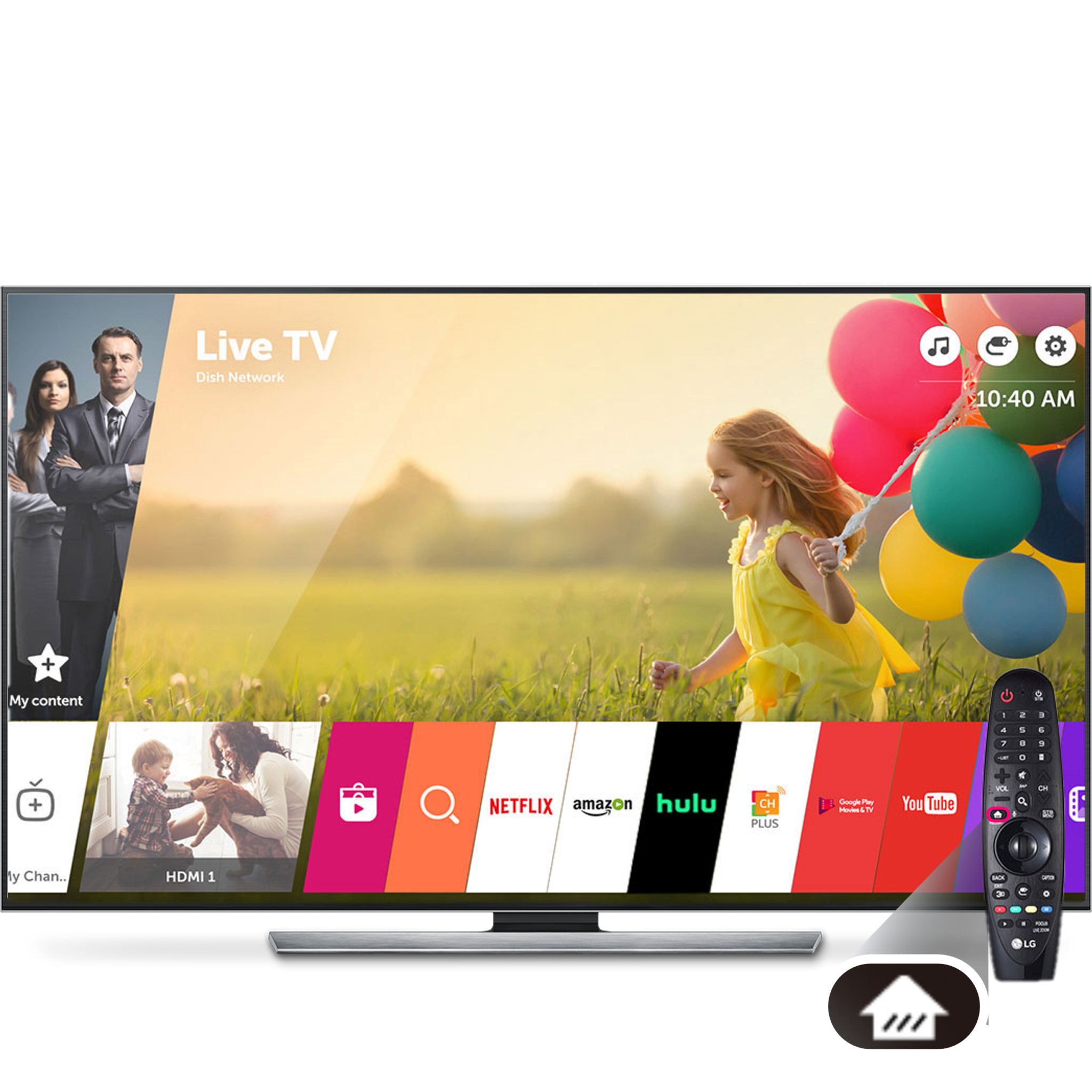
-
Action 2
LG: Select Apps or LG Content Store from the Home menuoptions at the bottom.
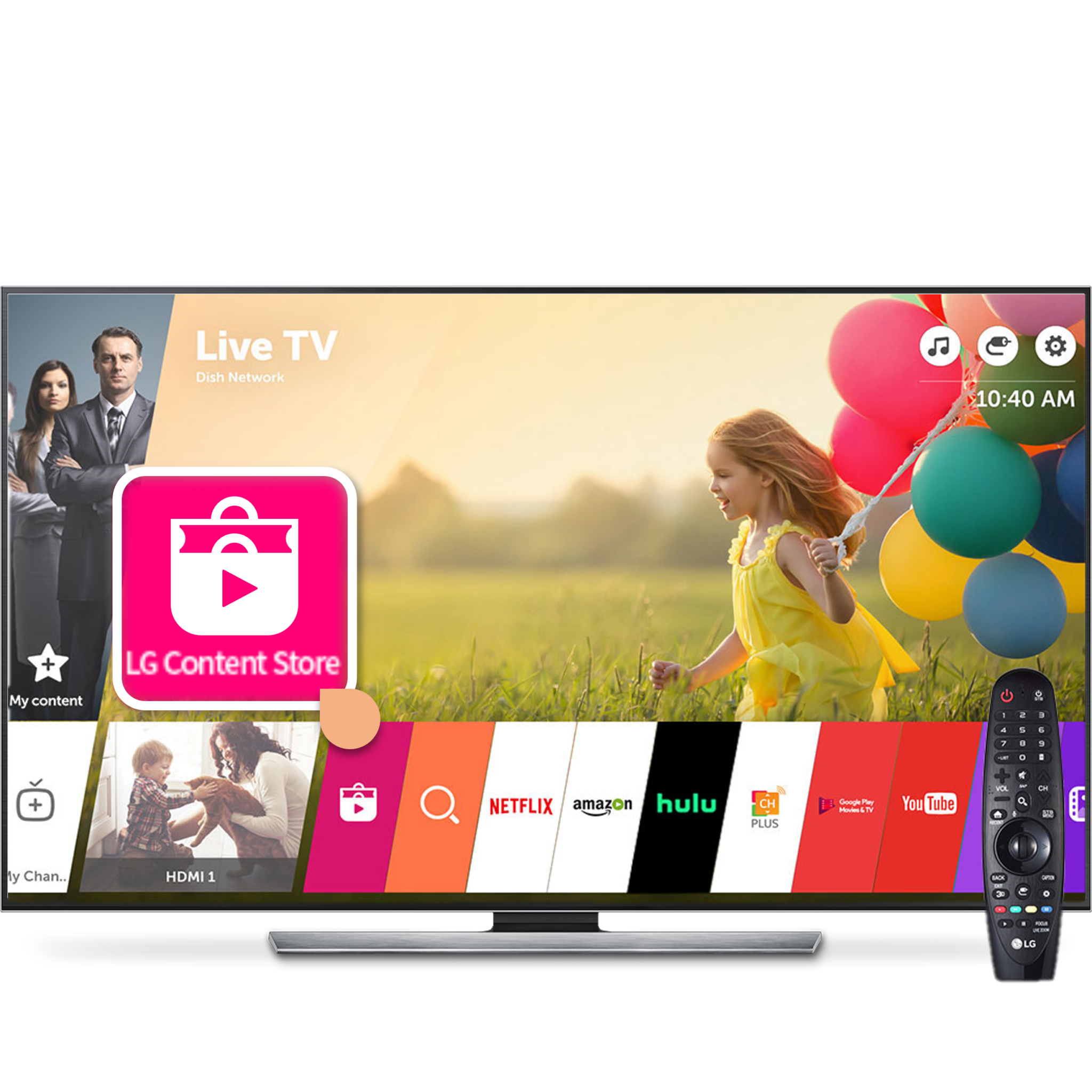
-

-
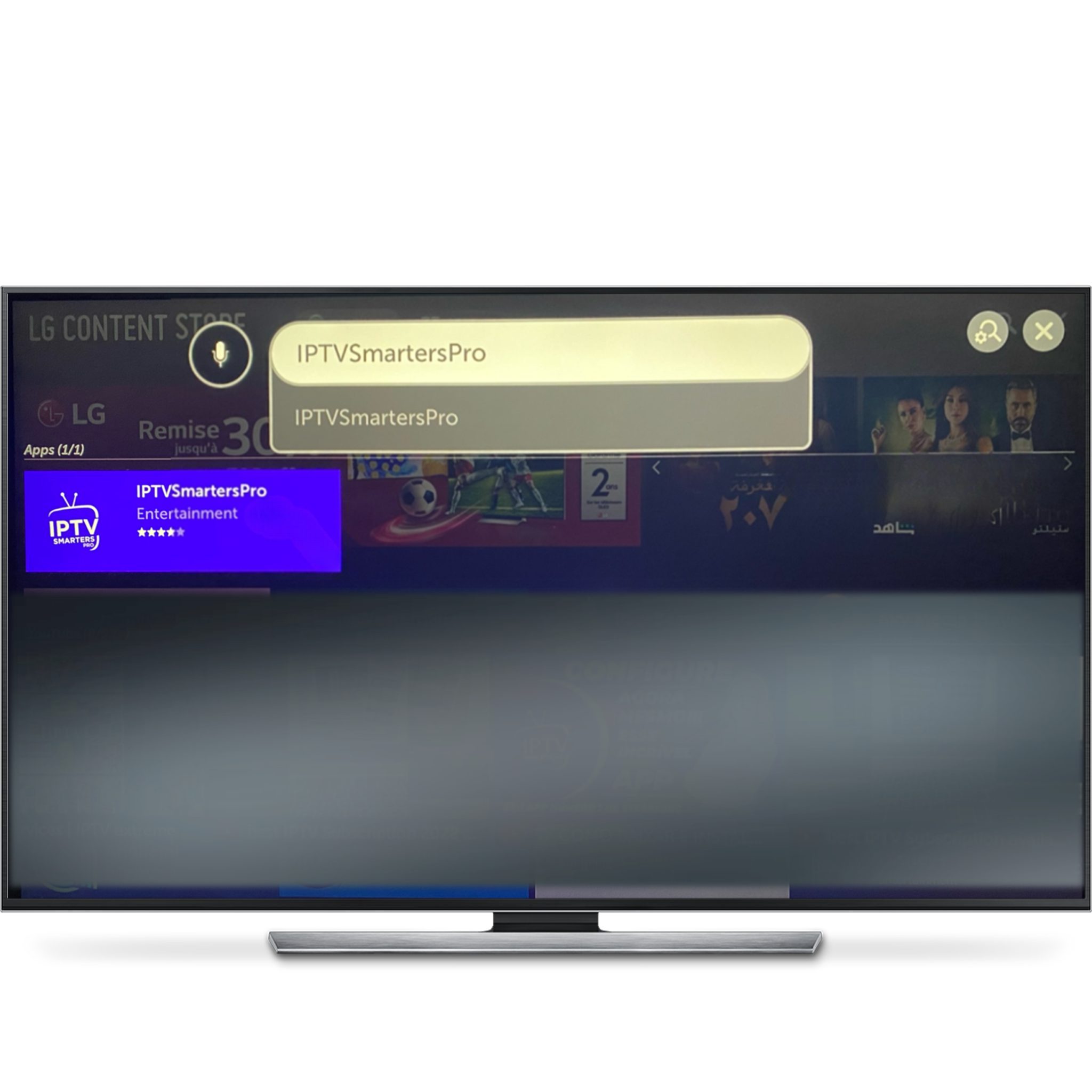
-
Action 5
Click install on the detail screen. Once installation completed, launch the application.
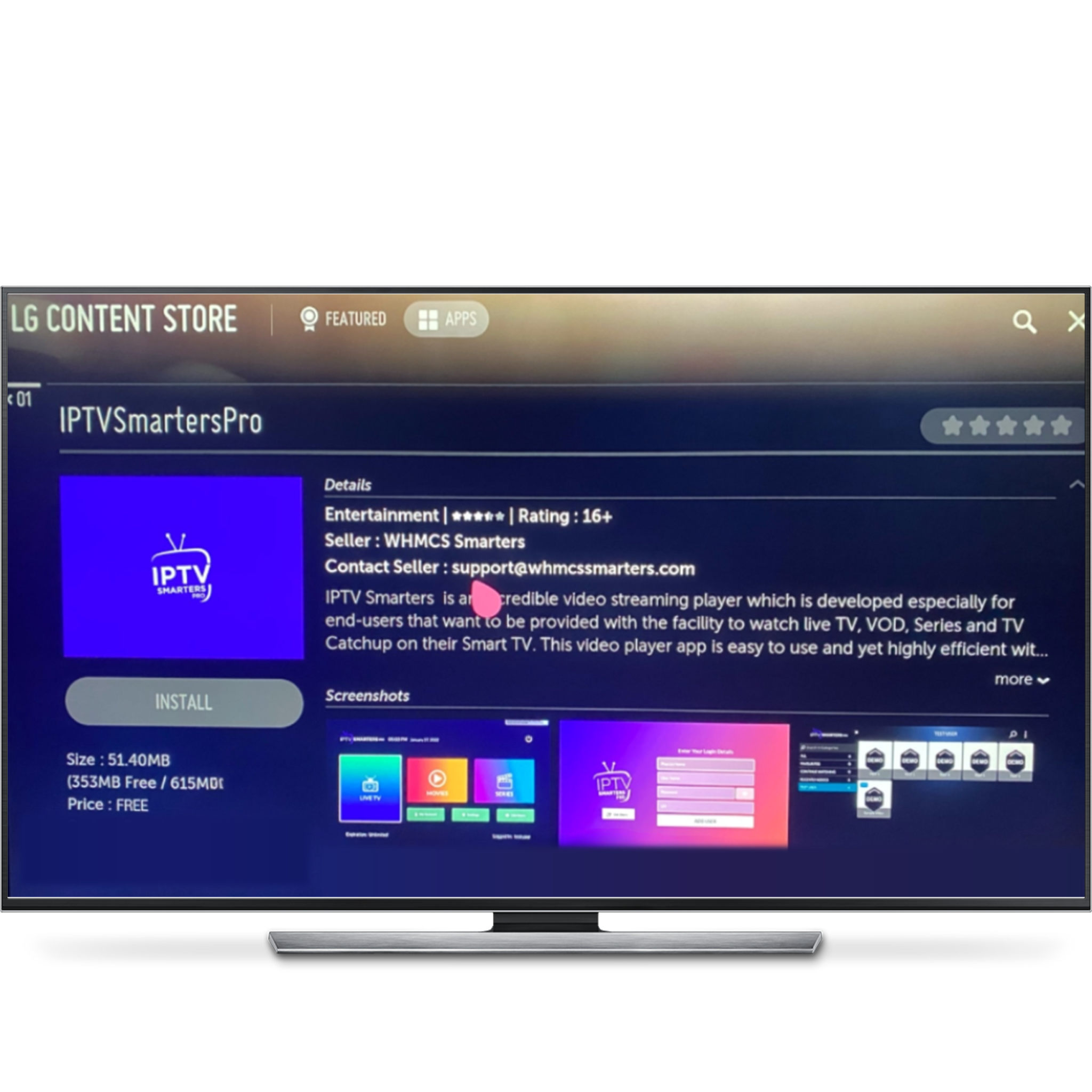
-
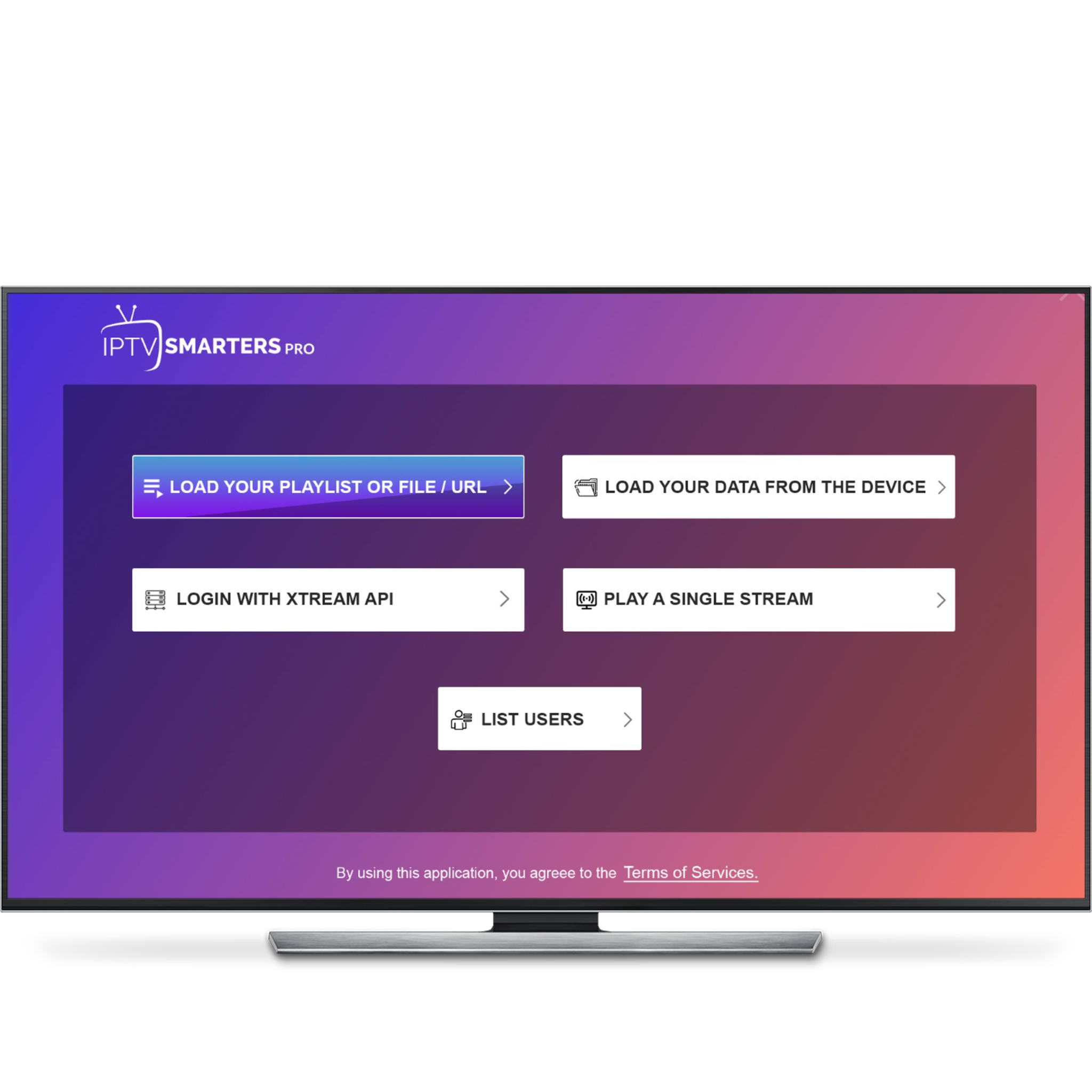
-
Action 7
Fill in the required fields for your playlist including a custom name for it, your username, password, and tv gateway (which will be sent to you via email). After filling in the details, click on "ADD USER"
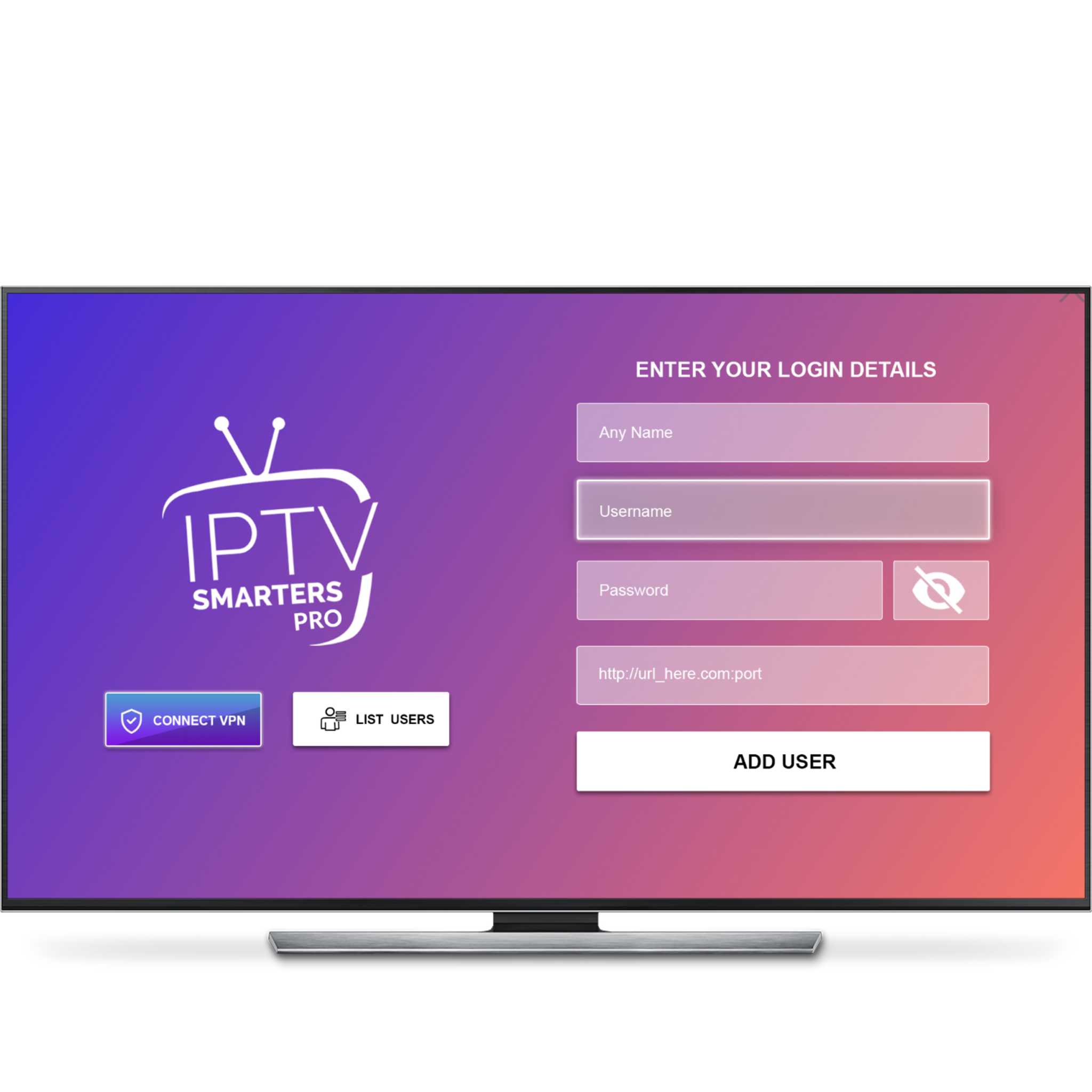
-
Action 8
Congratulations! You are now successfully connected. You can now navigate through live channels, movies, and series.
** You'll sometimes come across the option to set up parental controls. However, as our IPTV Premium package does not include adult channels, you can choose to skip this step.
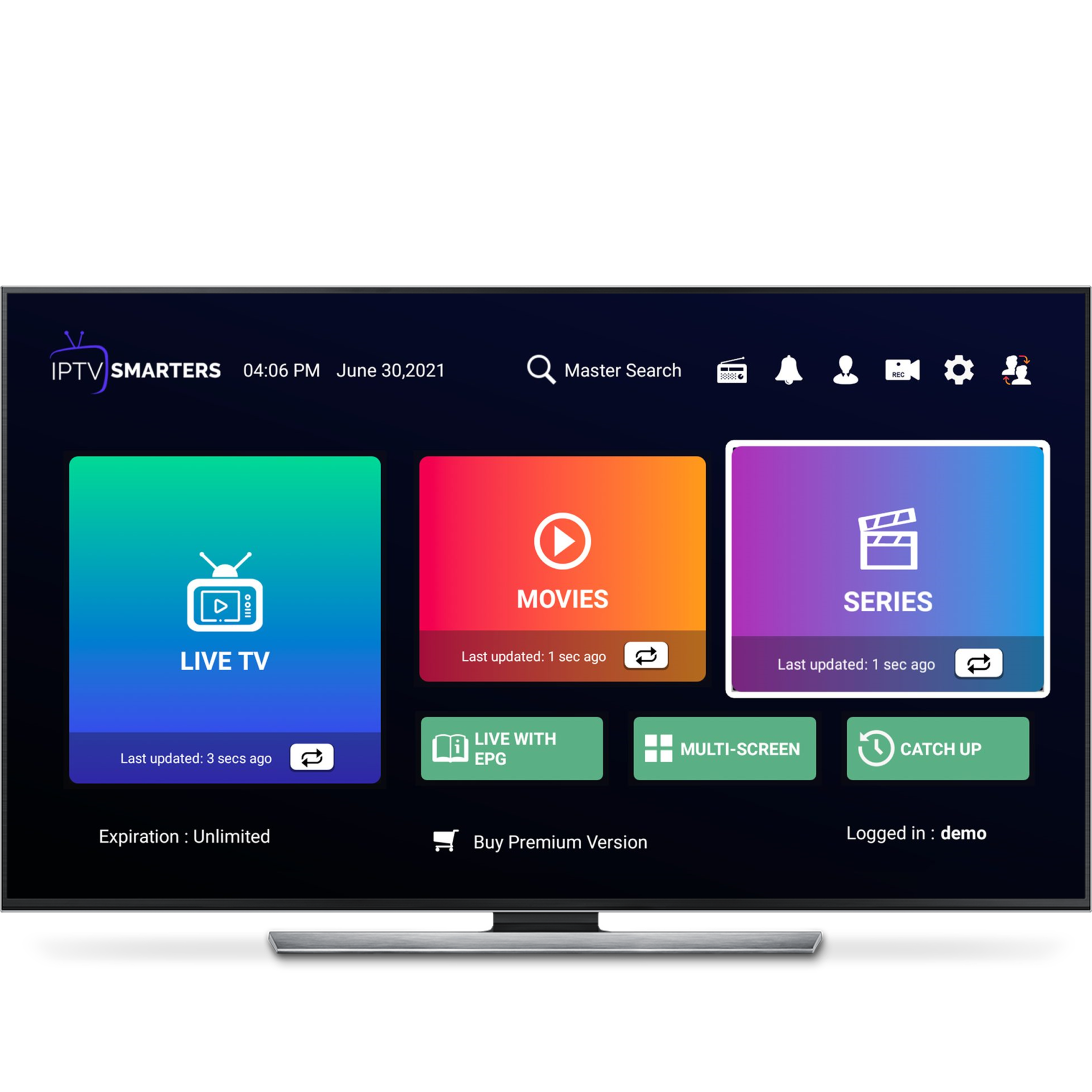
-
Action 9
Click on the "LIVE TV" section. To access live channels organized by countries, TV sectors, and quality.
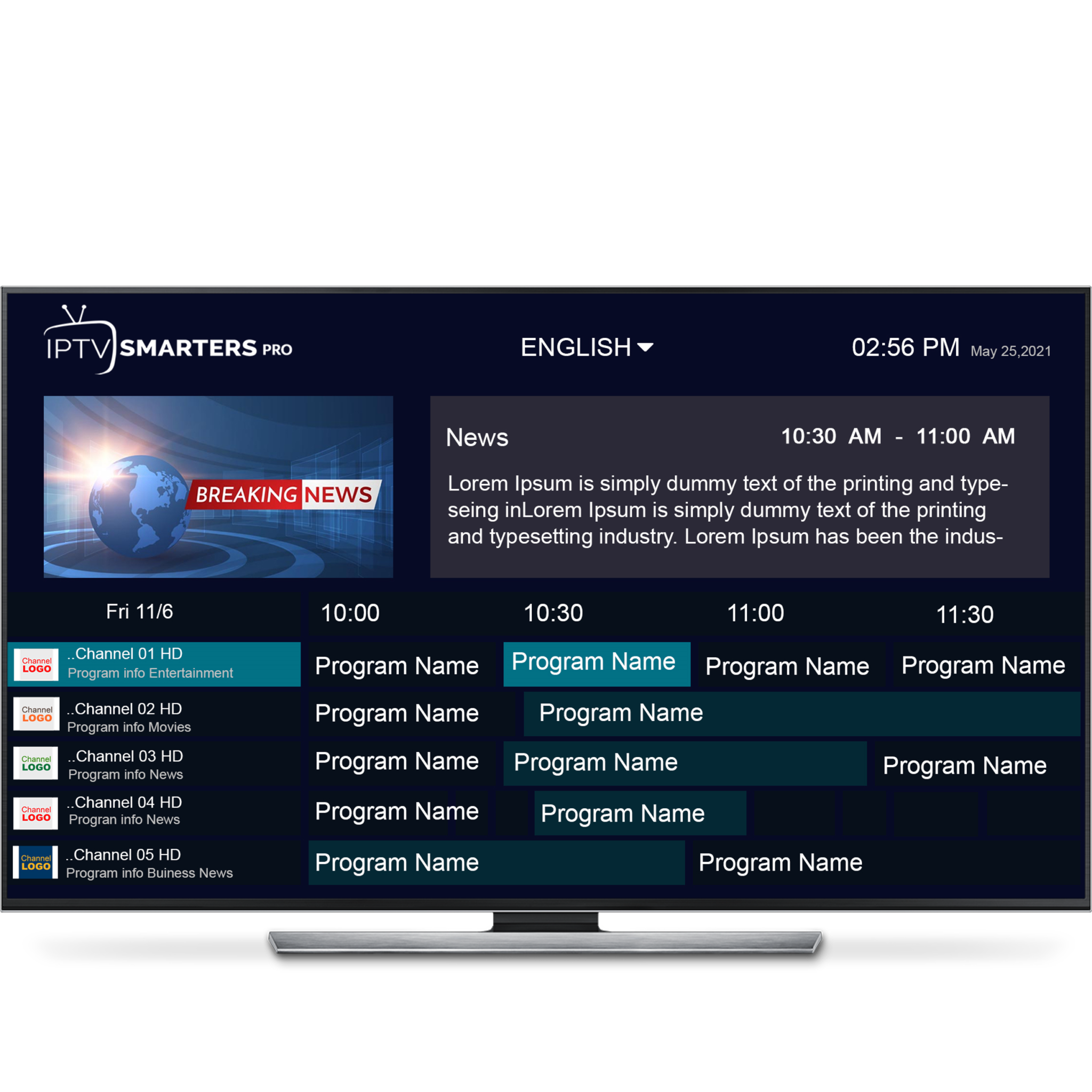
-
Action 10
Alternatively, you can click on "MOVIES" or "SERIES" to access our Video on Demand (VOD) collection.
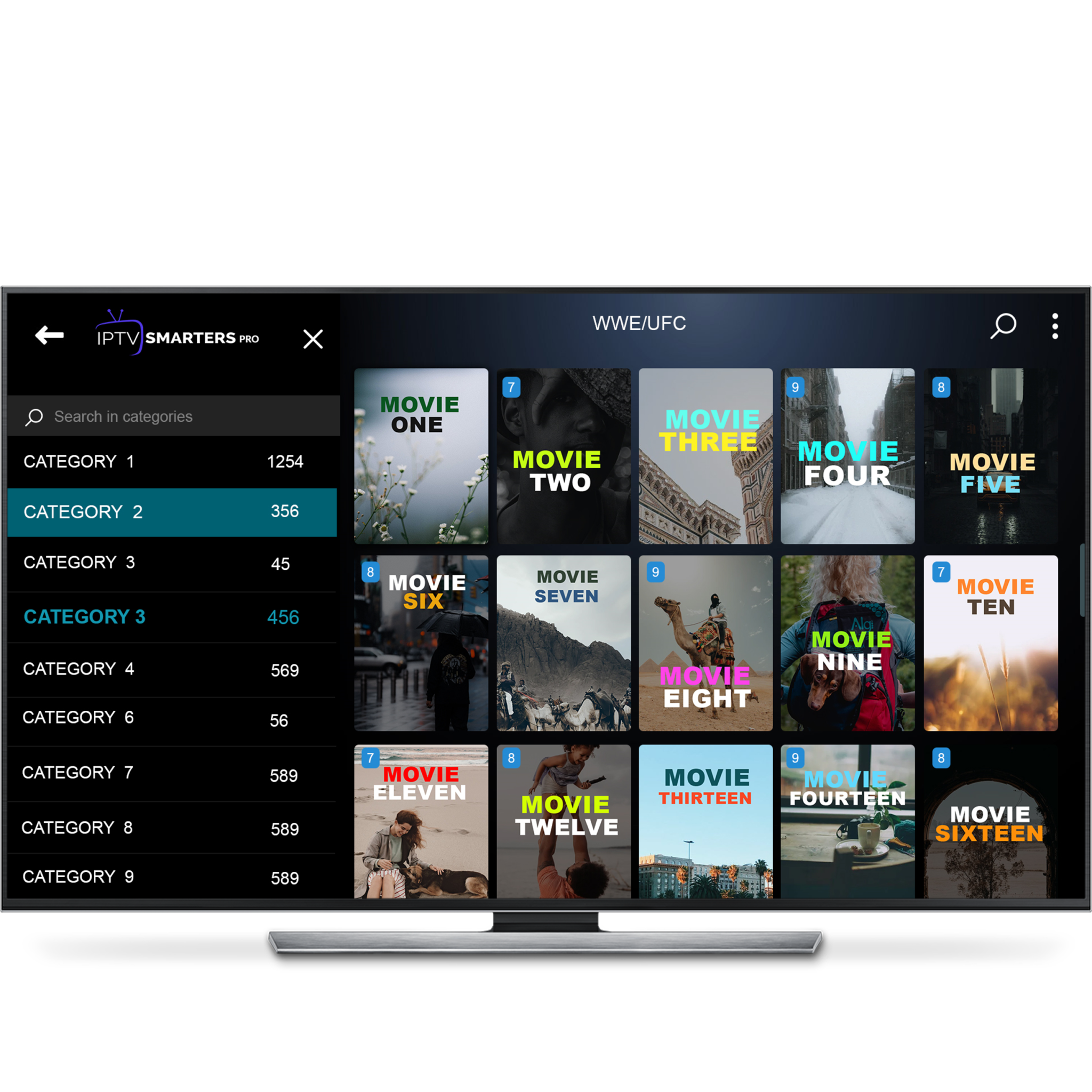
-
Action 1
Begin by opening your web browser and visit the "www.iptvsmarters.com" website.
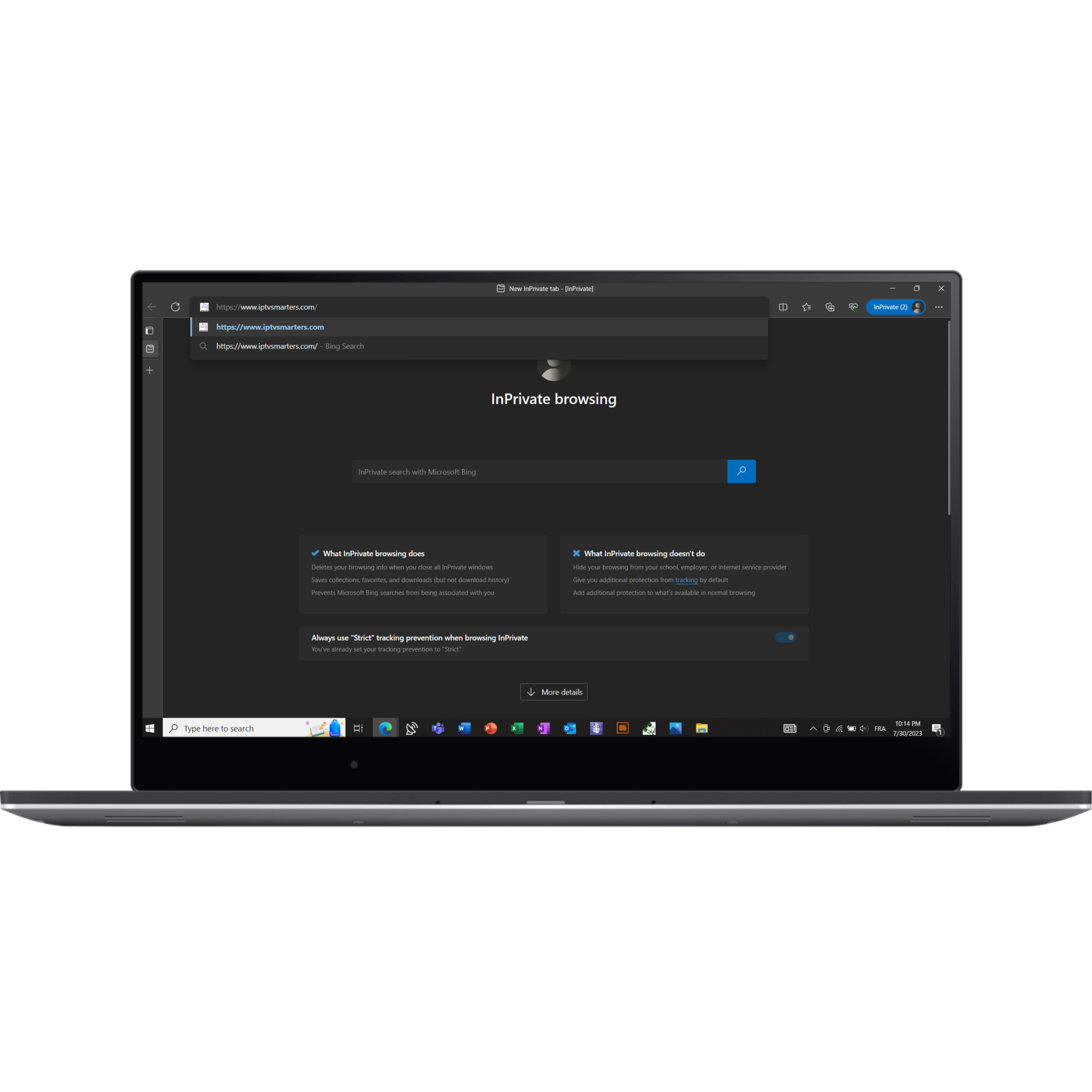
-
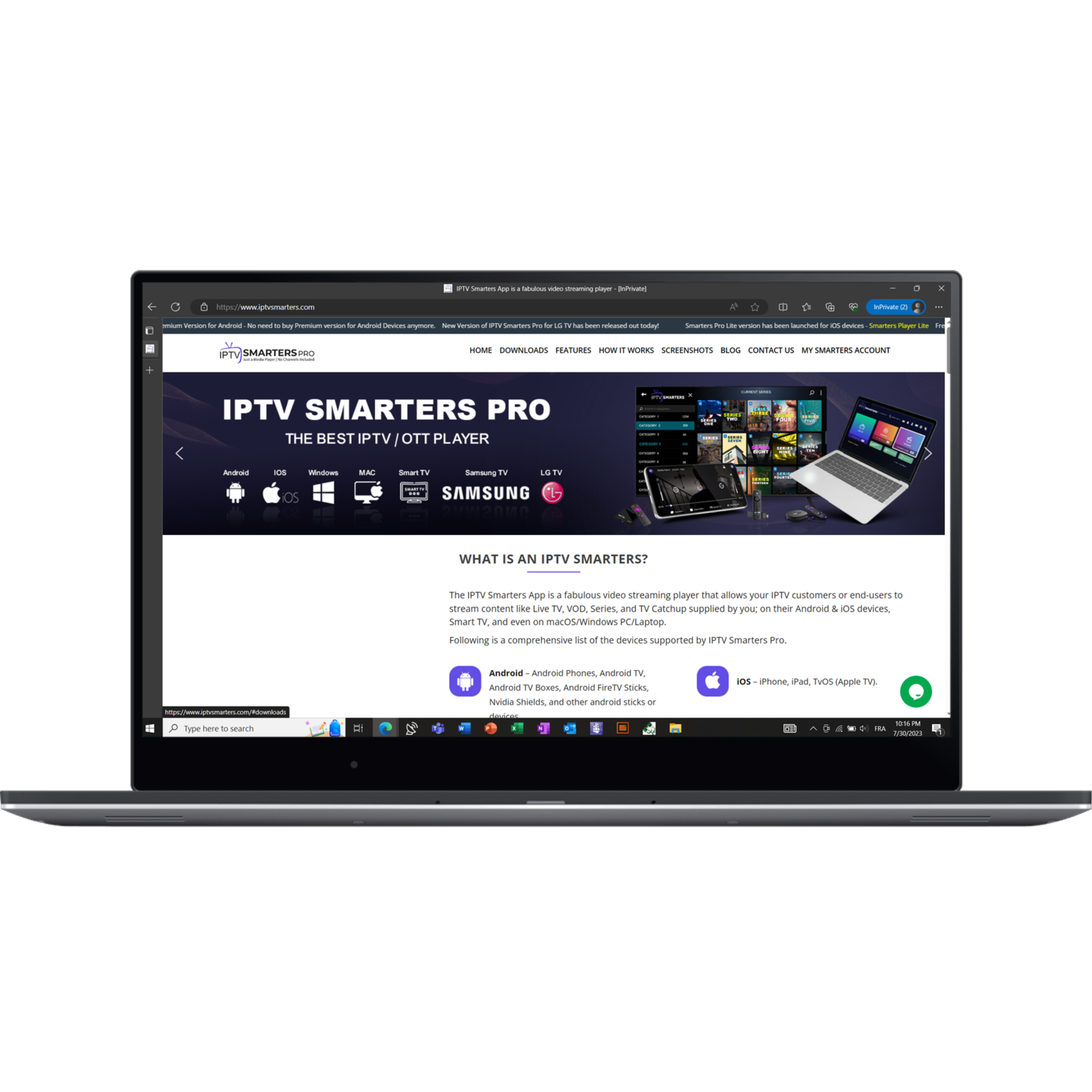
-
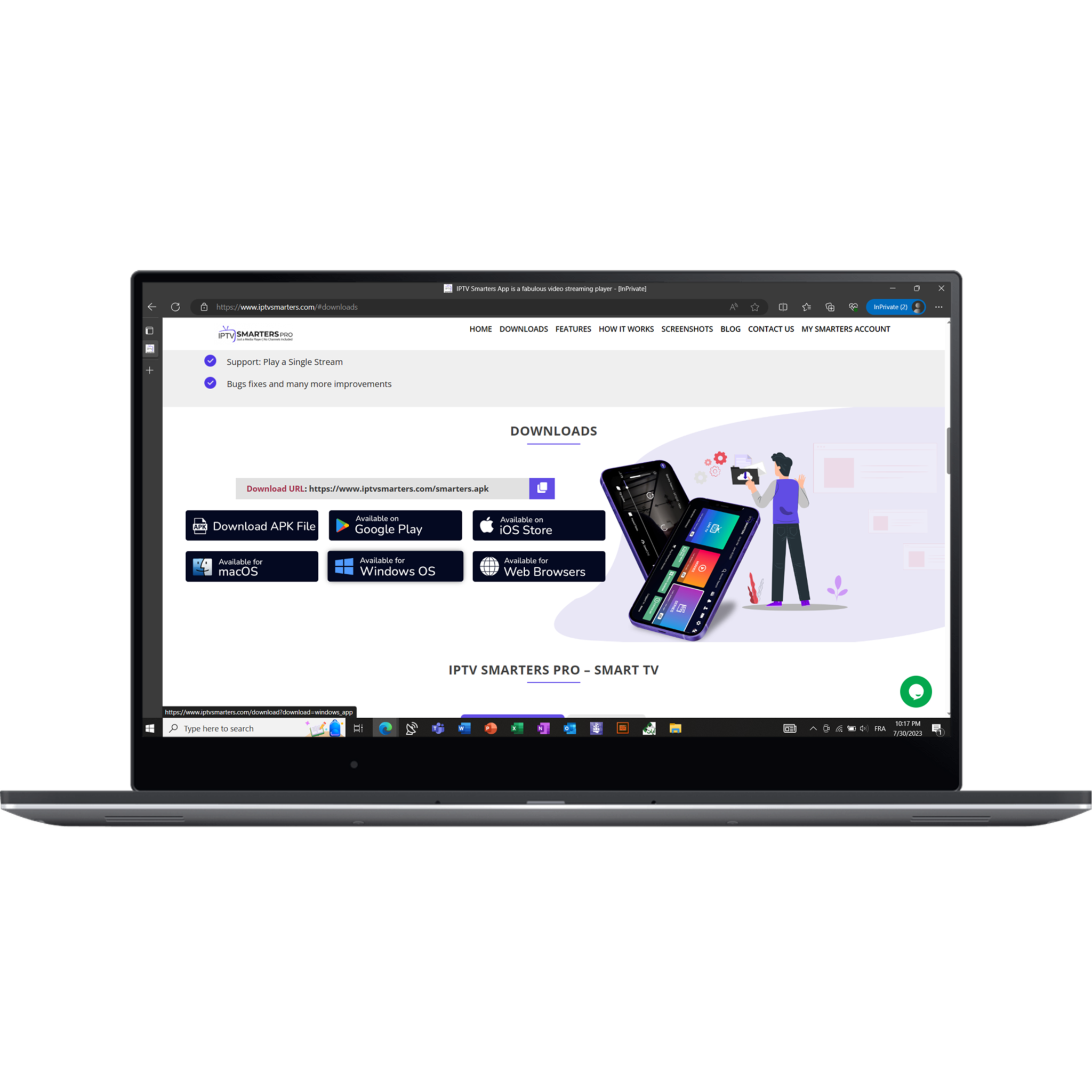
-
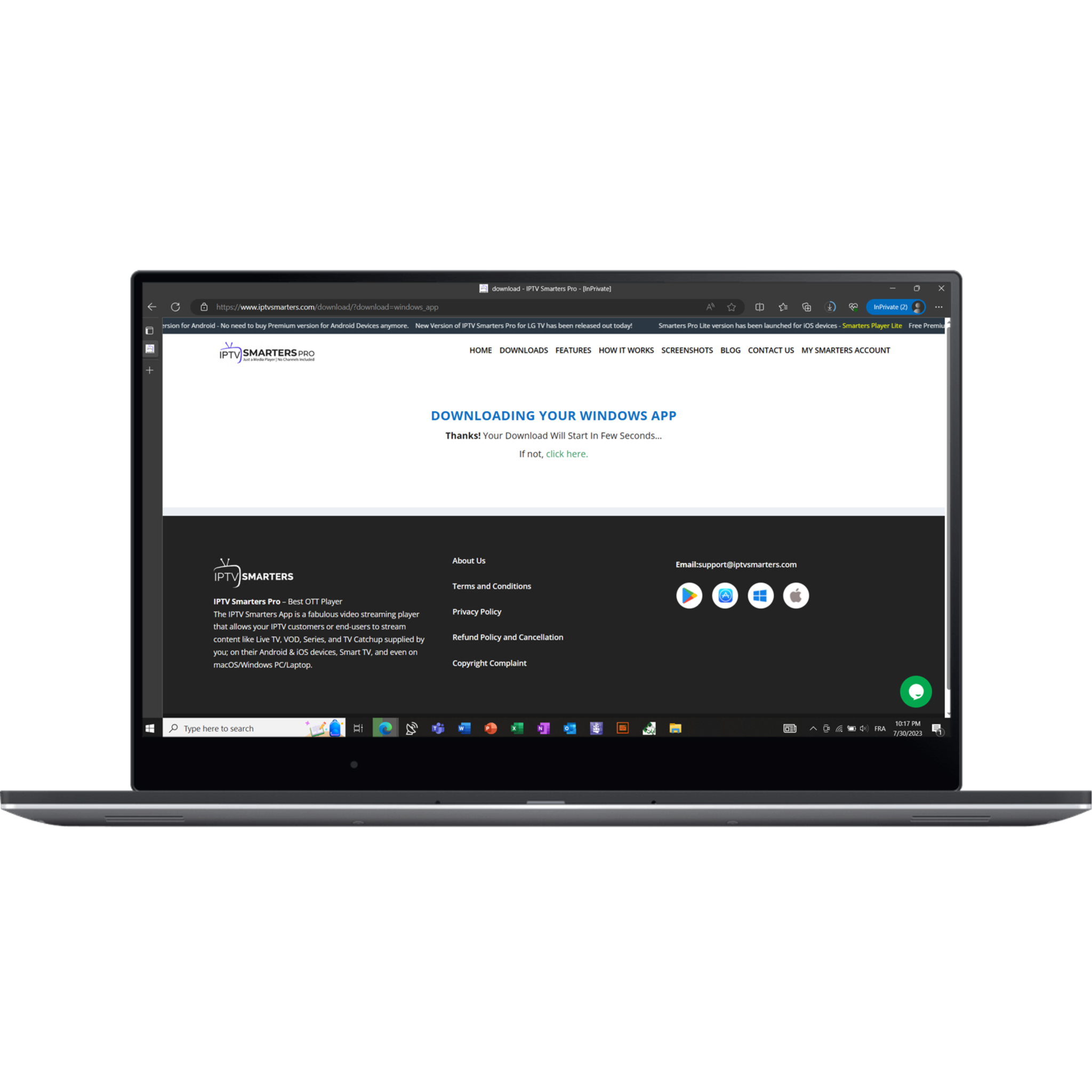
-
Action 5
After the download is done, double click on the zip file to initiate the installation process.
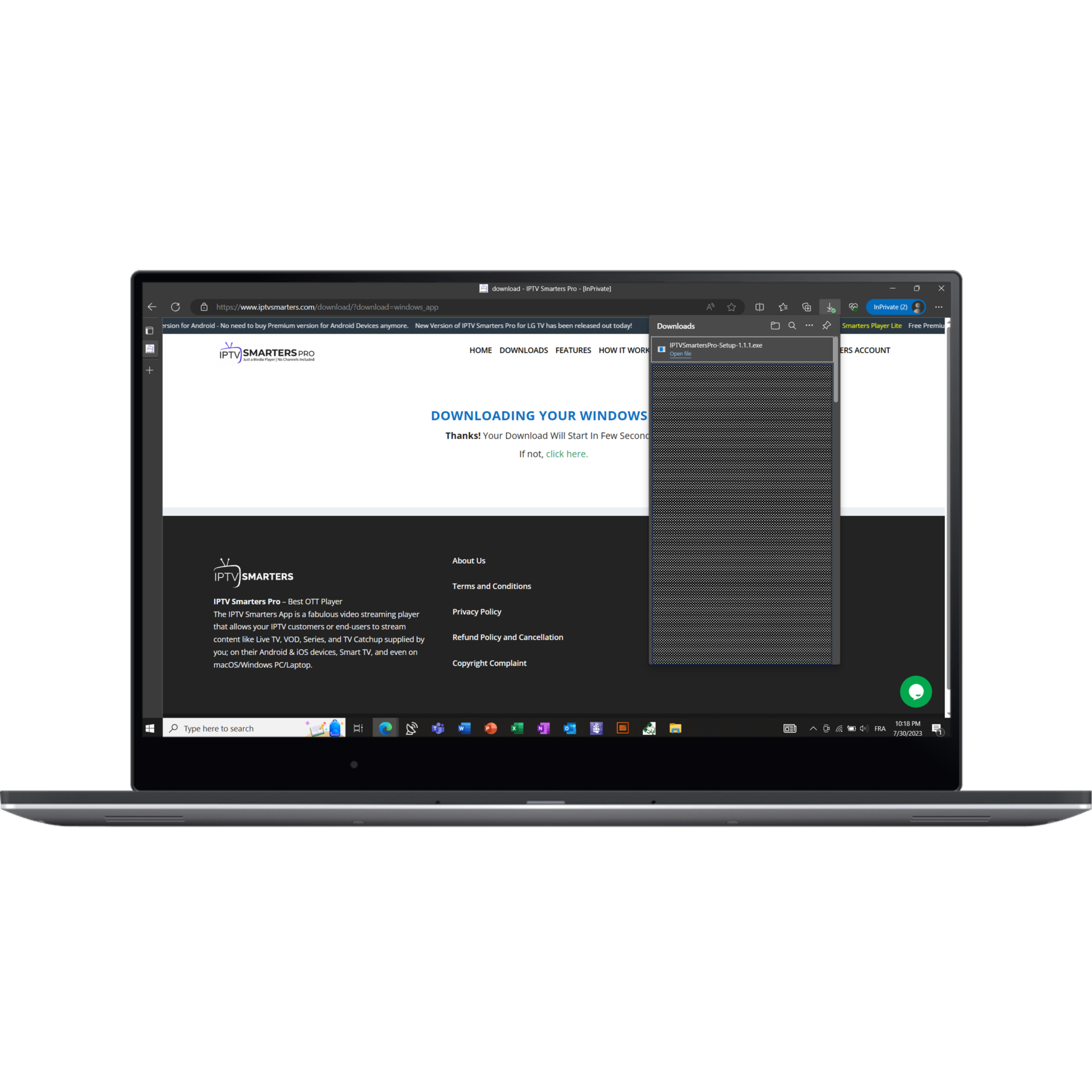
-
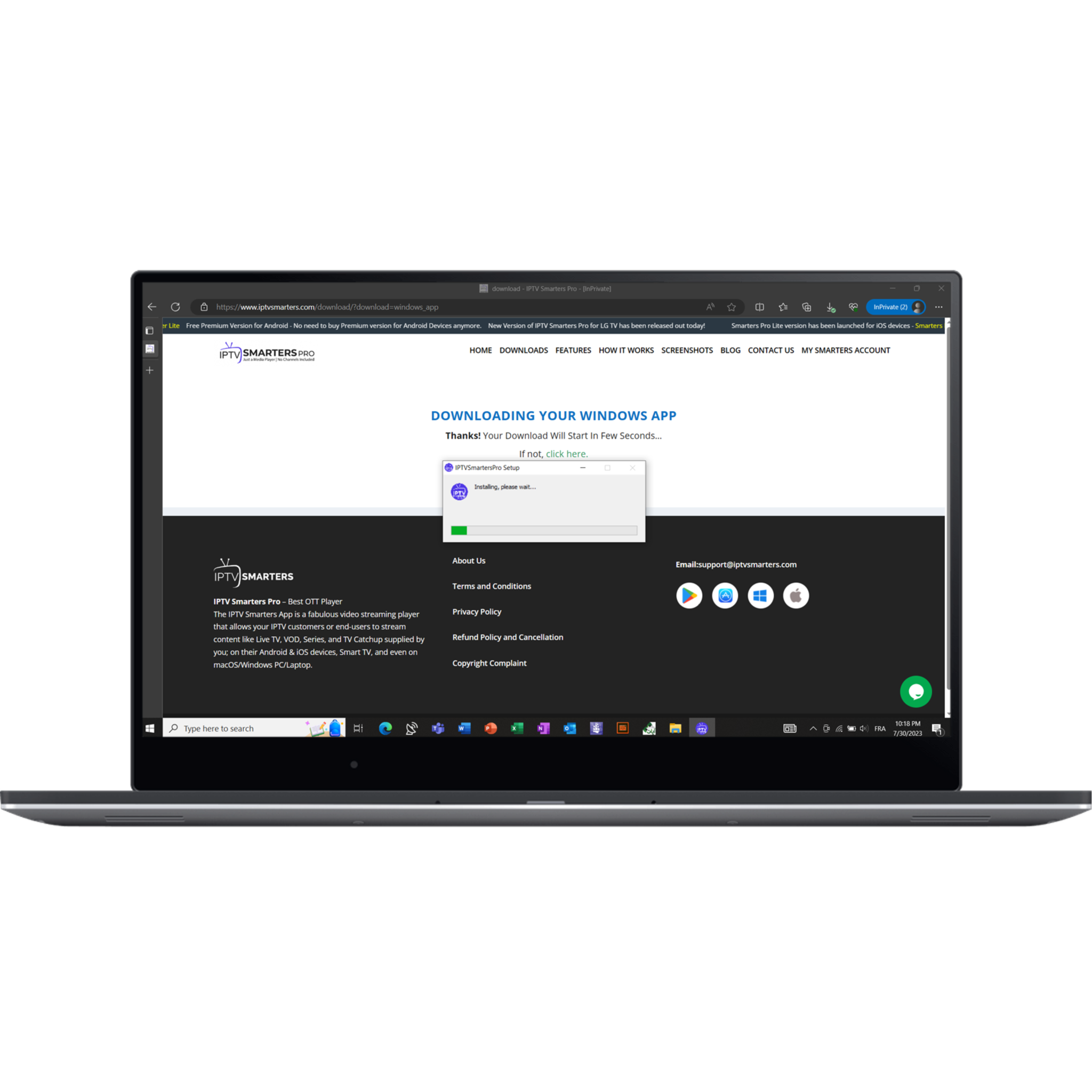
-
Action 7
Once the installation is finished, search for the IPTVSmarterPro application in your laptop's start menu and launch it.

-
Action 8
Select the "LOGIN WITH XTREAM CODES API" option, please proceed to fill in the necessary fields for your playlist.
These fields include providing a custom name for your playlist, entering username, password, and gateway (which will be sent to you via email). Once you have completed filling in these details, click on the "ADD USER" button to proceed.
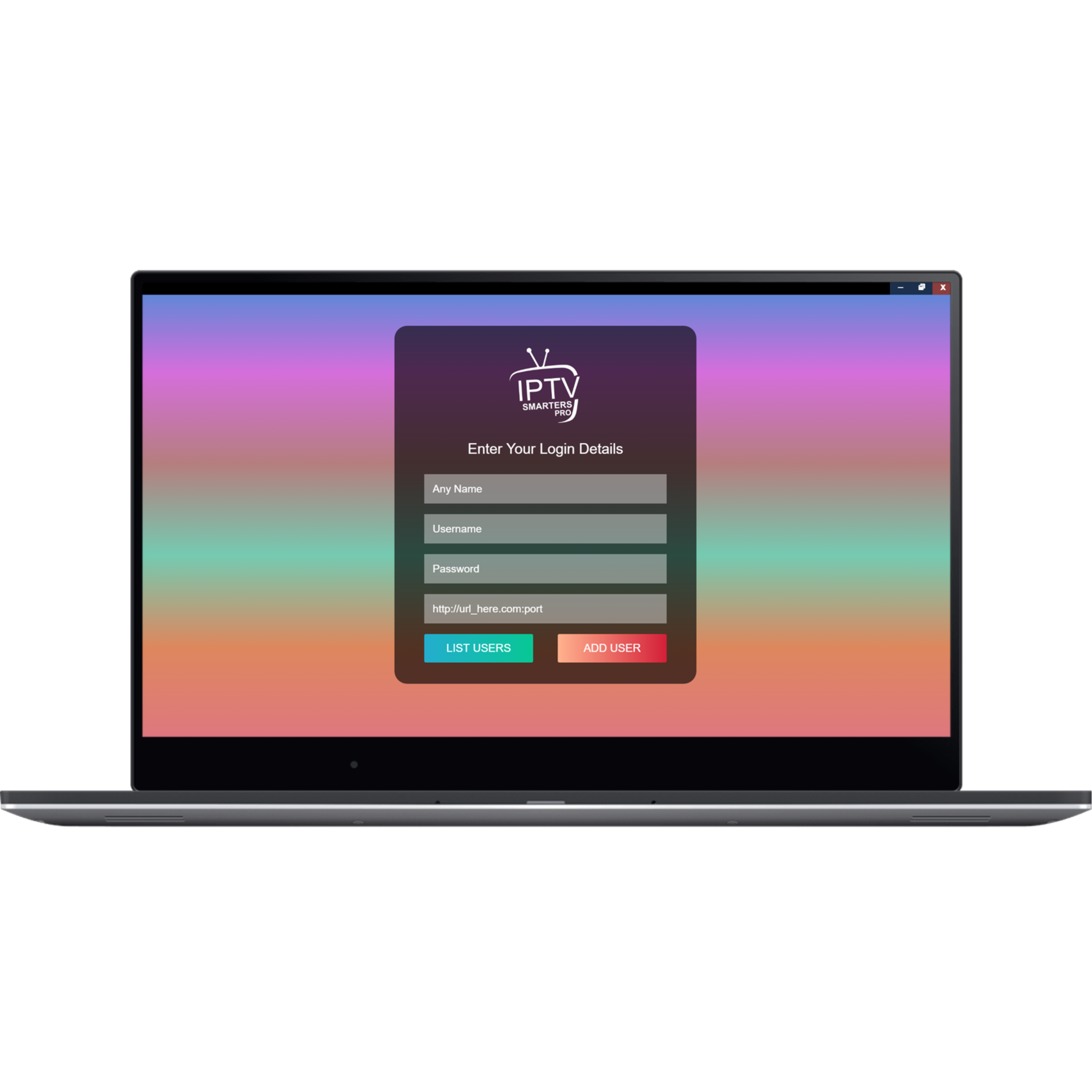
-
Action 9
Wait for the IPTV stream to establish a connection.
You'll come then across the option to set up parental controls. However, as our IPTV Premium package does not include adult channels, you can choose to skip this step.
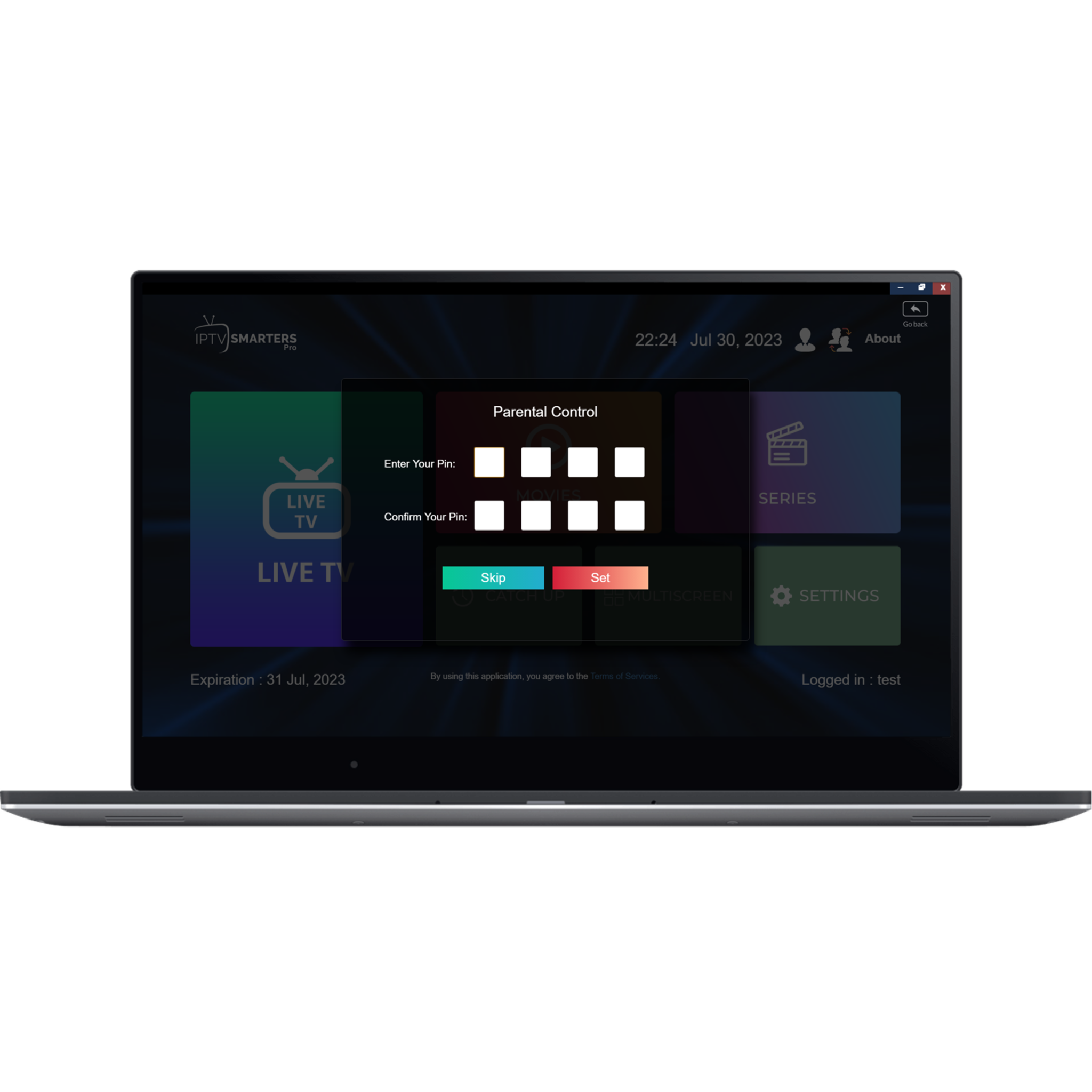
-
Action 10
Congratulations! You are now successfully connected. You can now navigate through live channels, movies, and series.
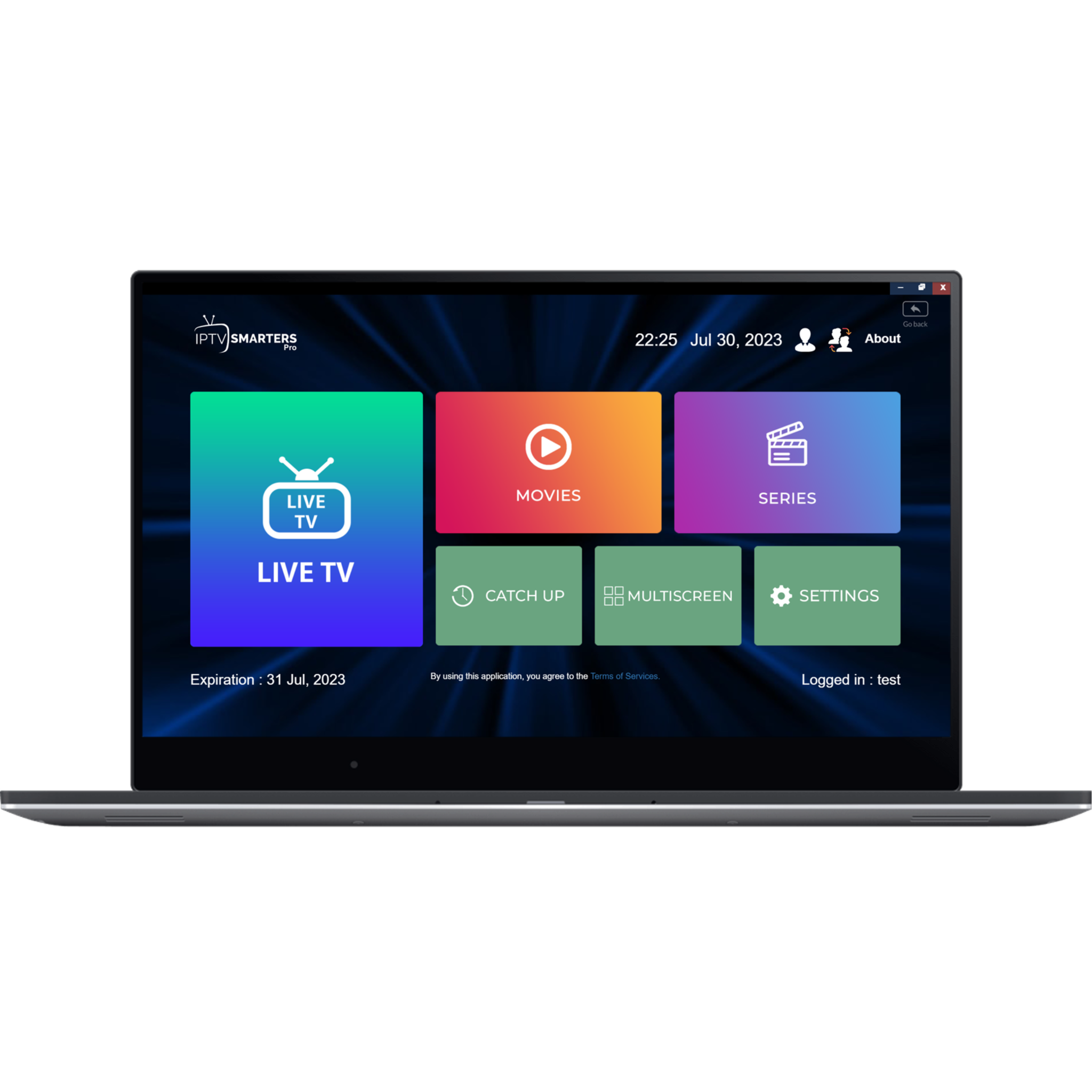
-
Action 11
Click on the "LIVE TV" section. To access live channels organized by countries, TV sectors, and quality.
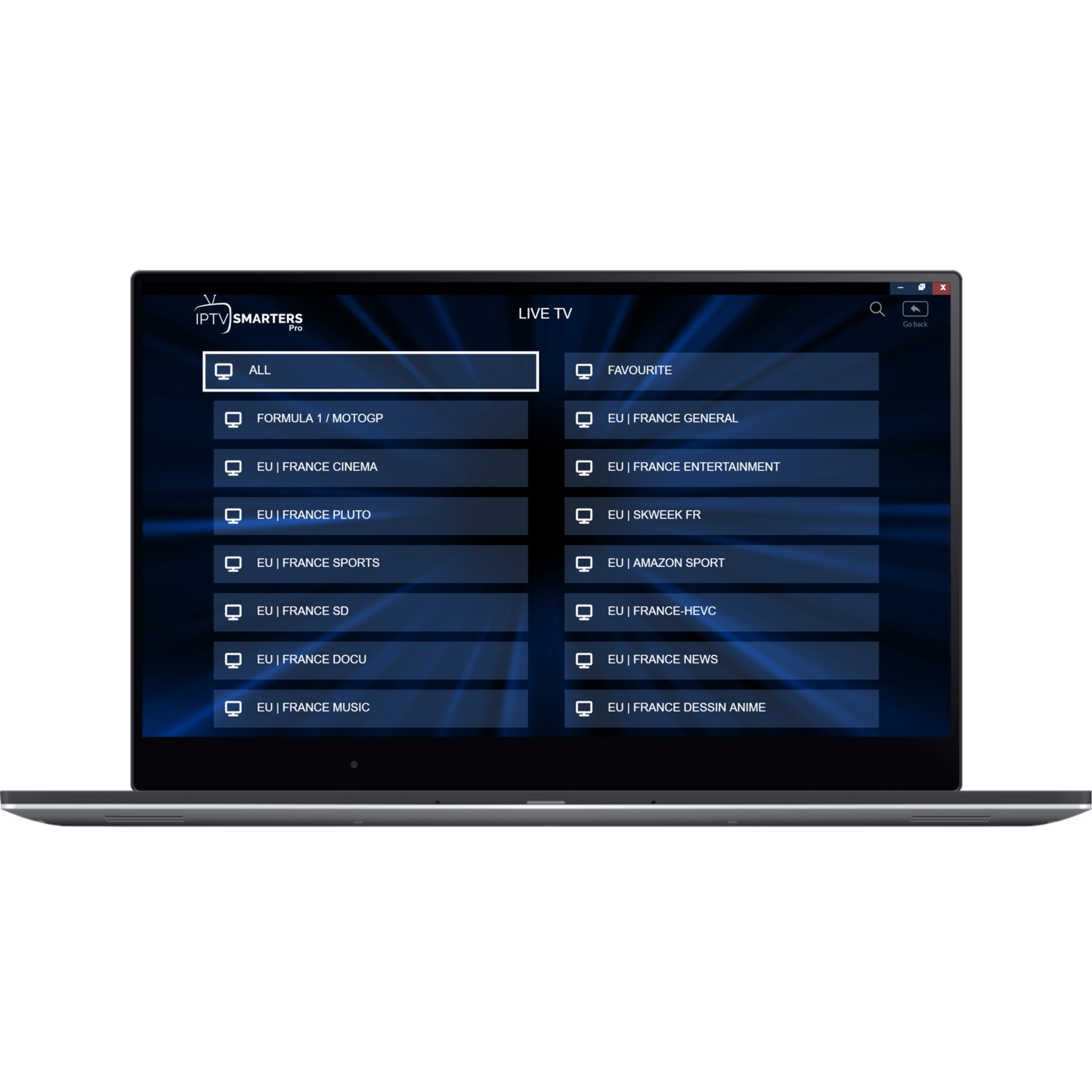
-
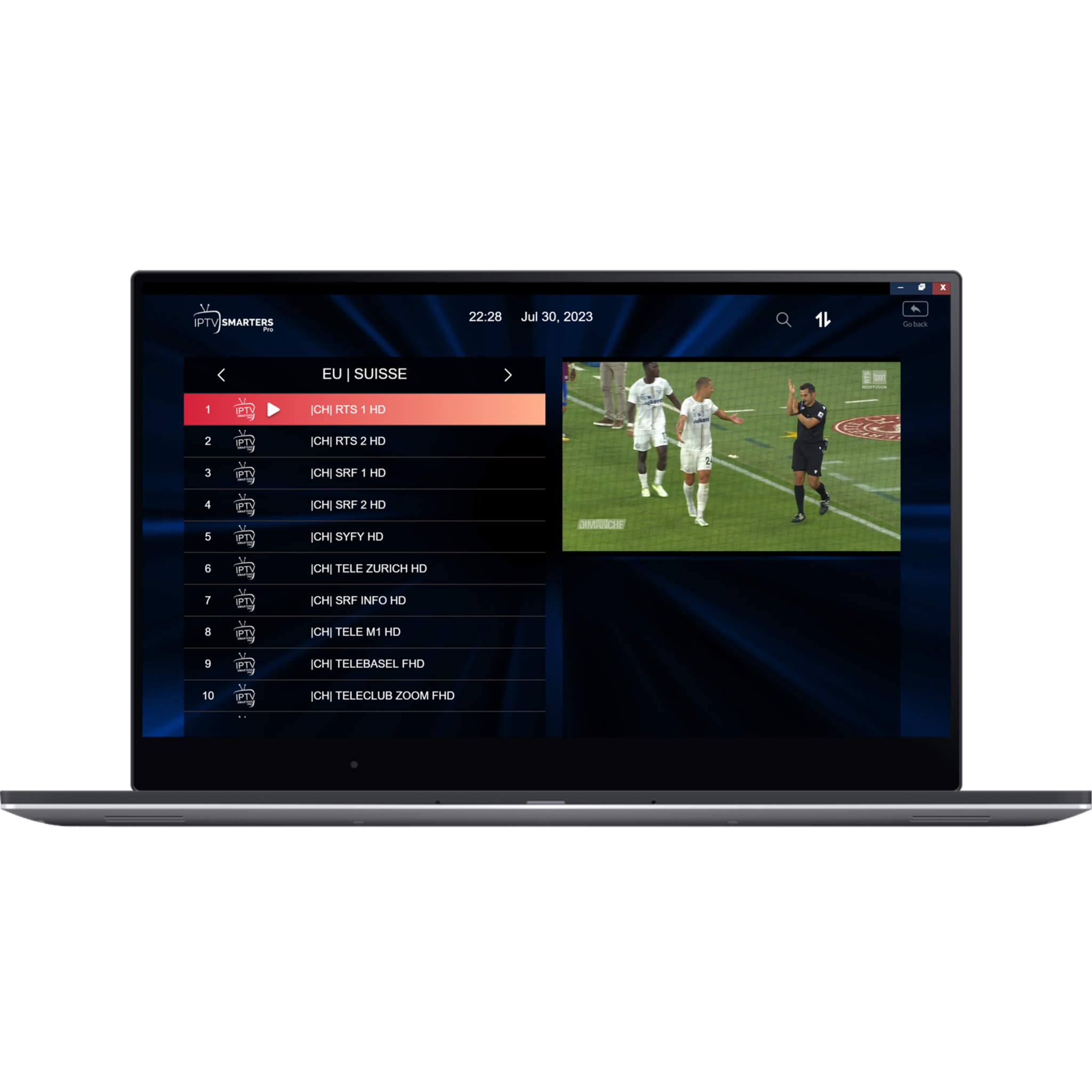
-
Action 12
Alternatively, you can click on "MOVIES" or "SERIES" to access our Video on Demand (VOD) collection.
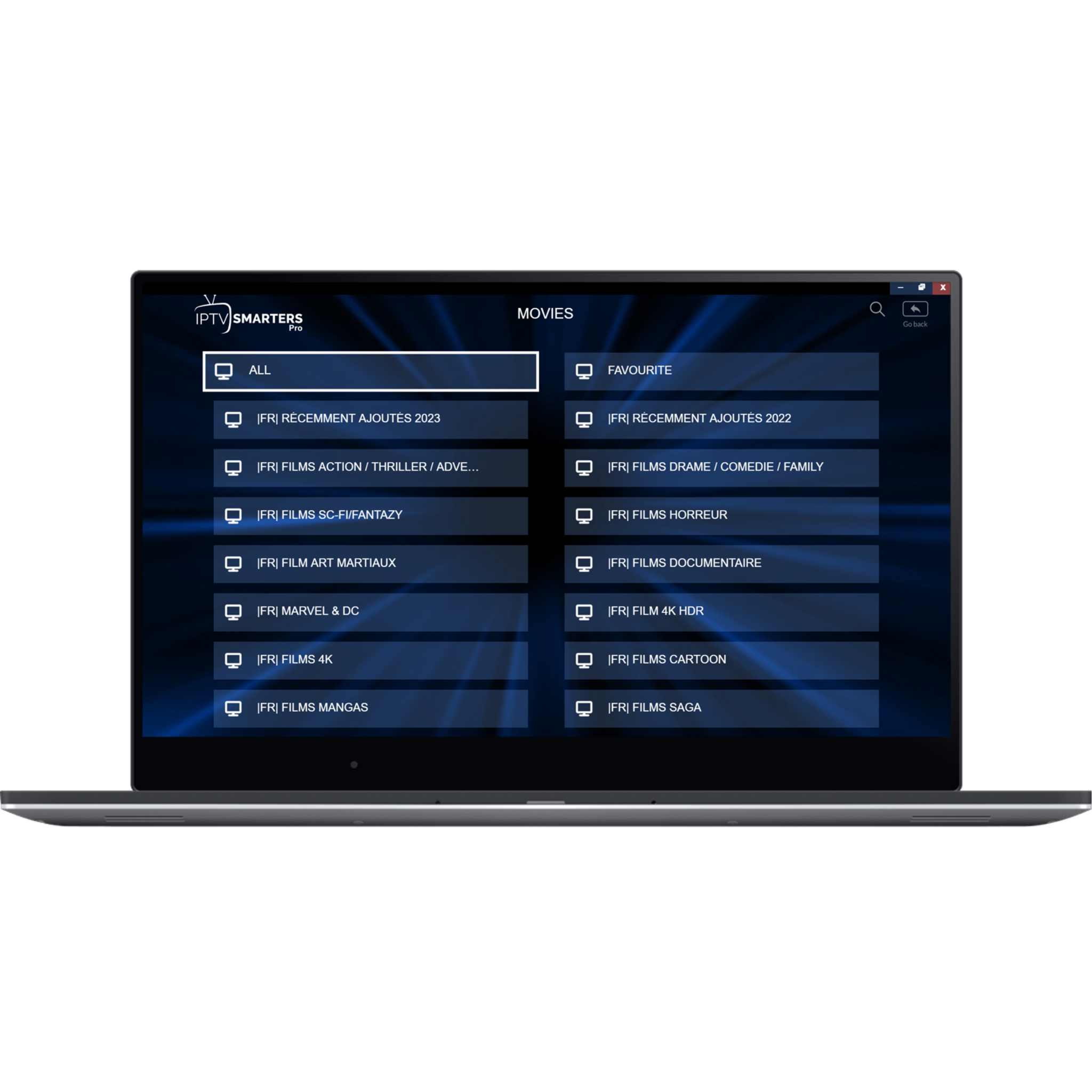
-
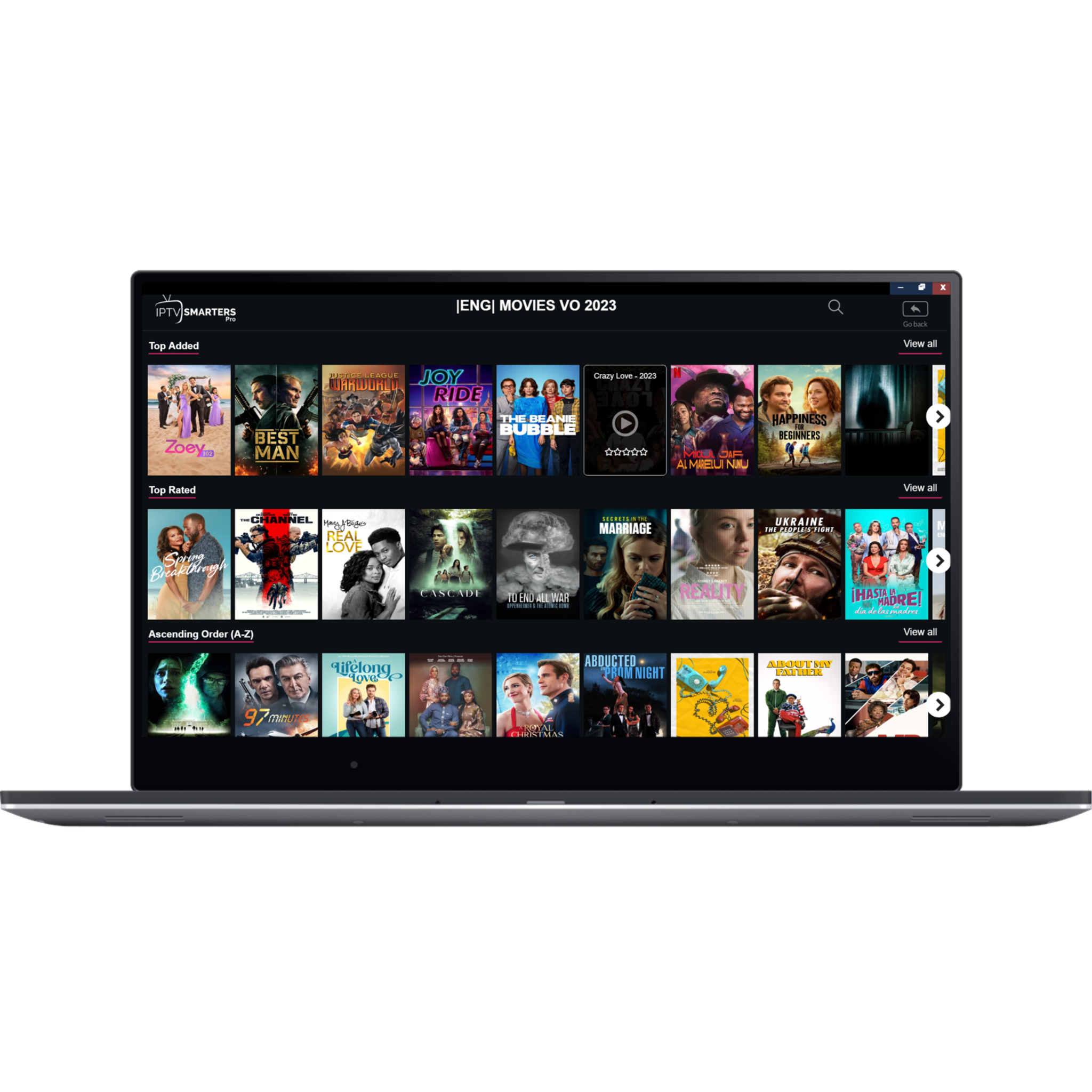
-
Action 1
Navigate to FireStick’s home screen then click Magnifying Glass > Search option.
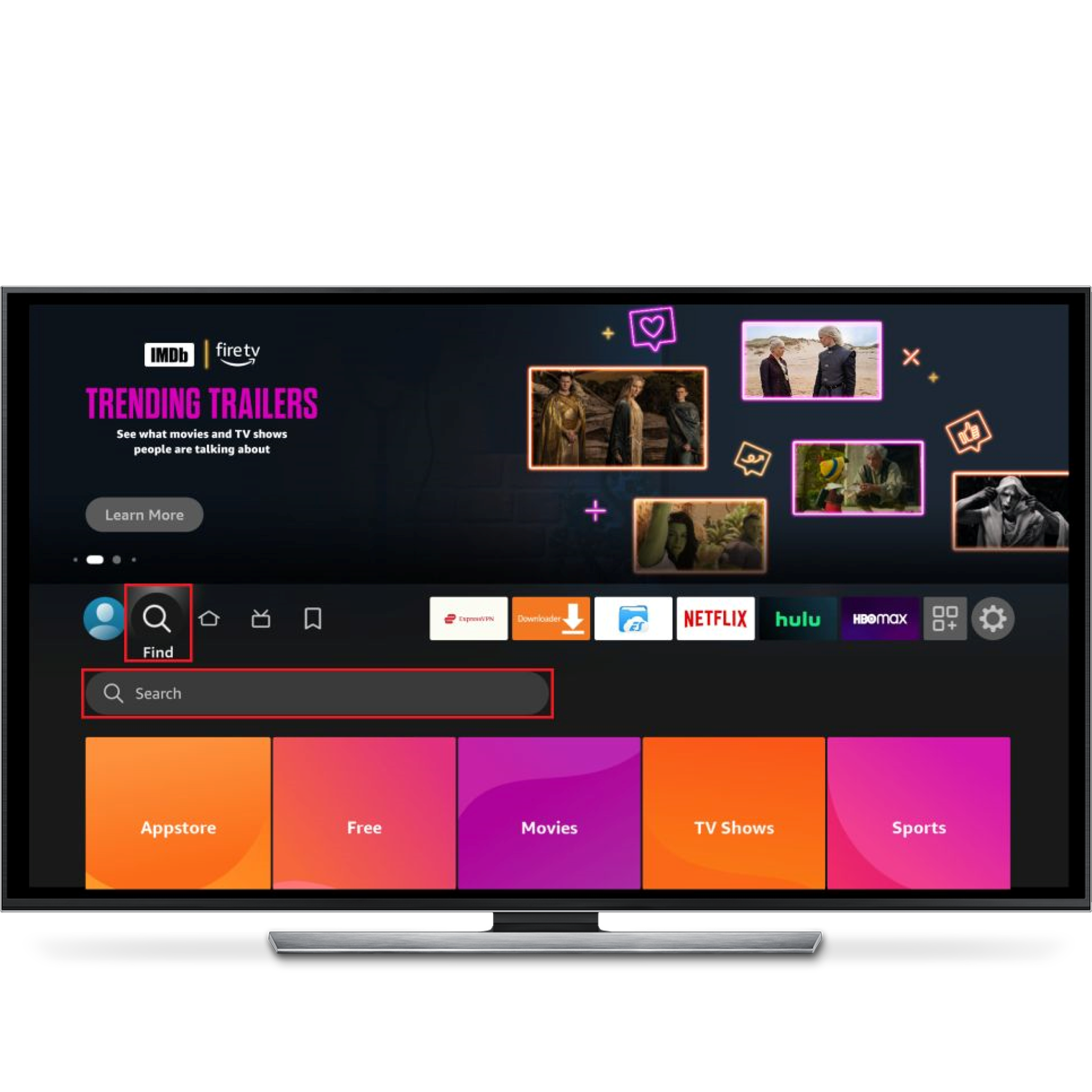
-
Action 2
Type the Downloader app’s name. When the Downloader option appears in the search results, click it and download it.
Note: Do note open the app at this step.
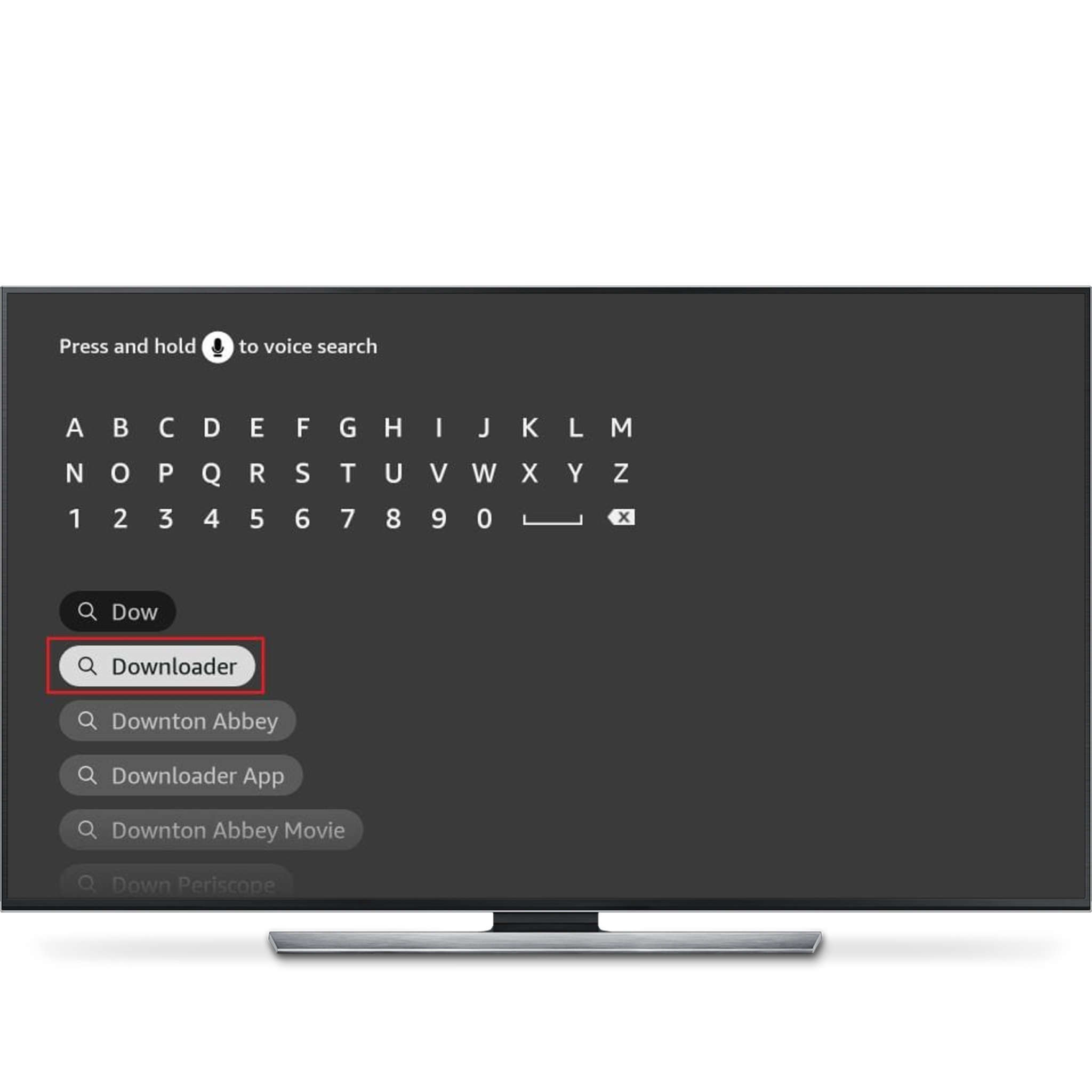
-
Action 3
Navigate back to FireStick’s home screen and click Settings. Then, please choose the option My Fire TV. When the following options are displayed on the next screen, click Developer options.
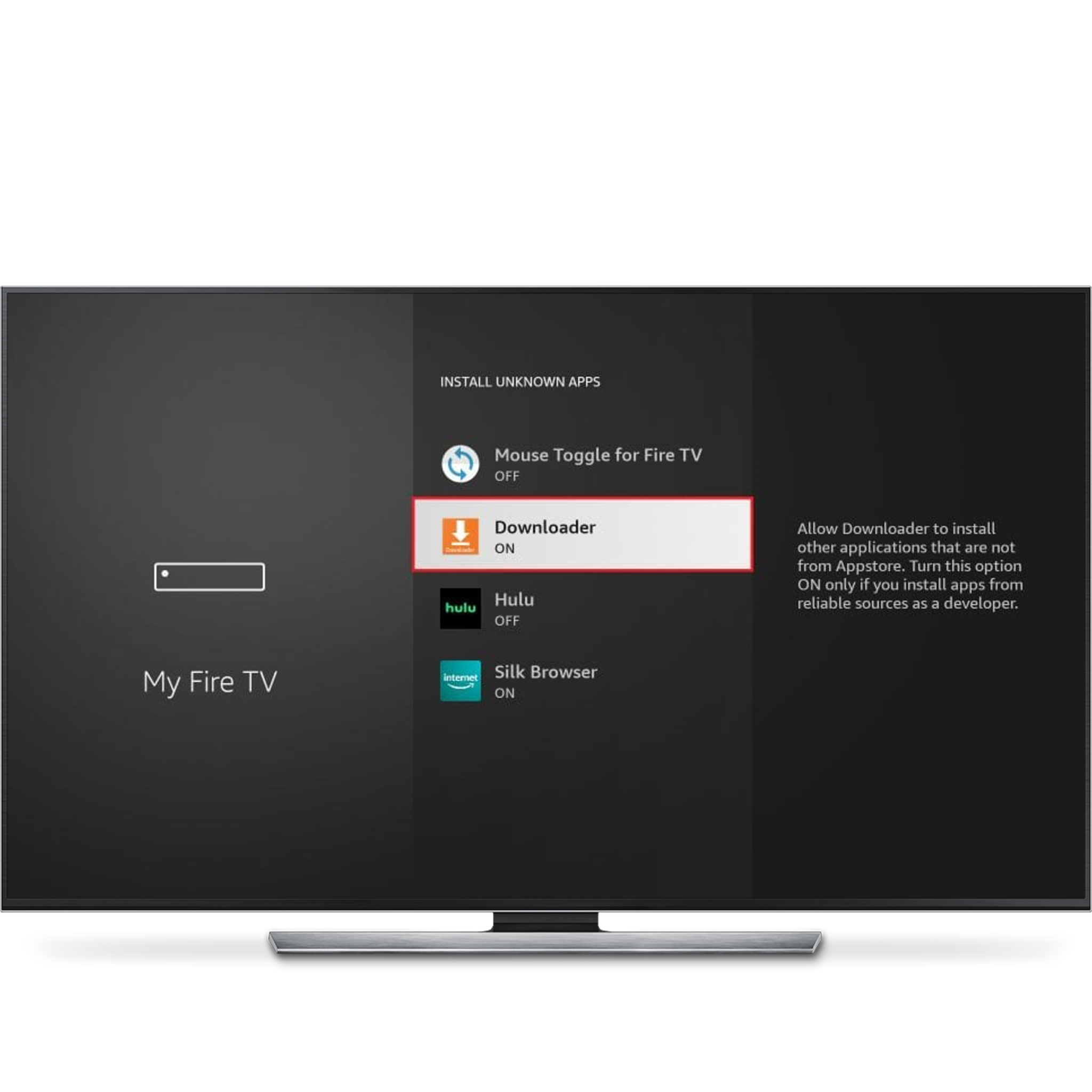
-
Action 4
After that, select Install from unknown apps. Enable Downloader to change the status to ON.
Note: If you do not see Developer Options, go to Settings > My Fire TV > About. Now, select Fire TV Stick and click it 7 times to enable Developer Options.
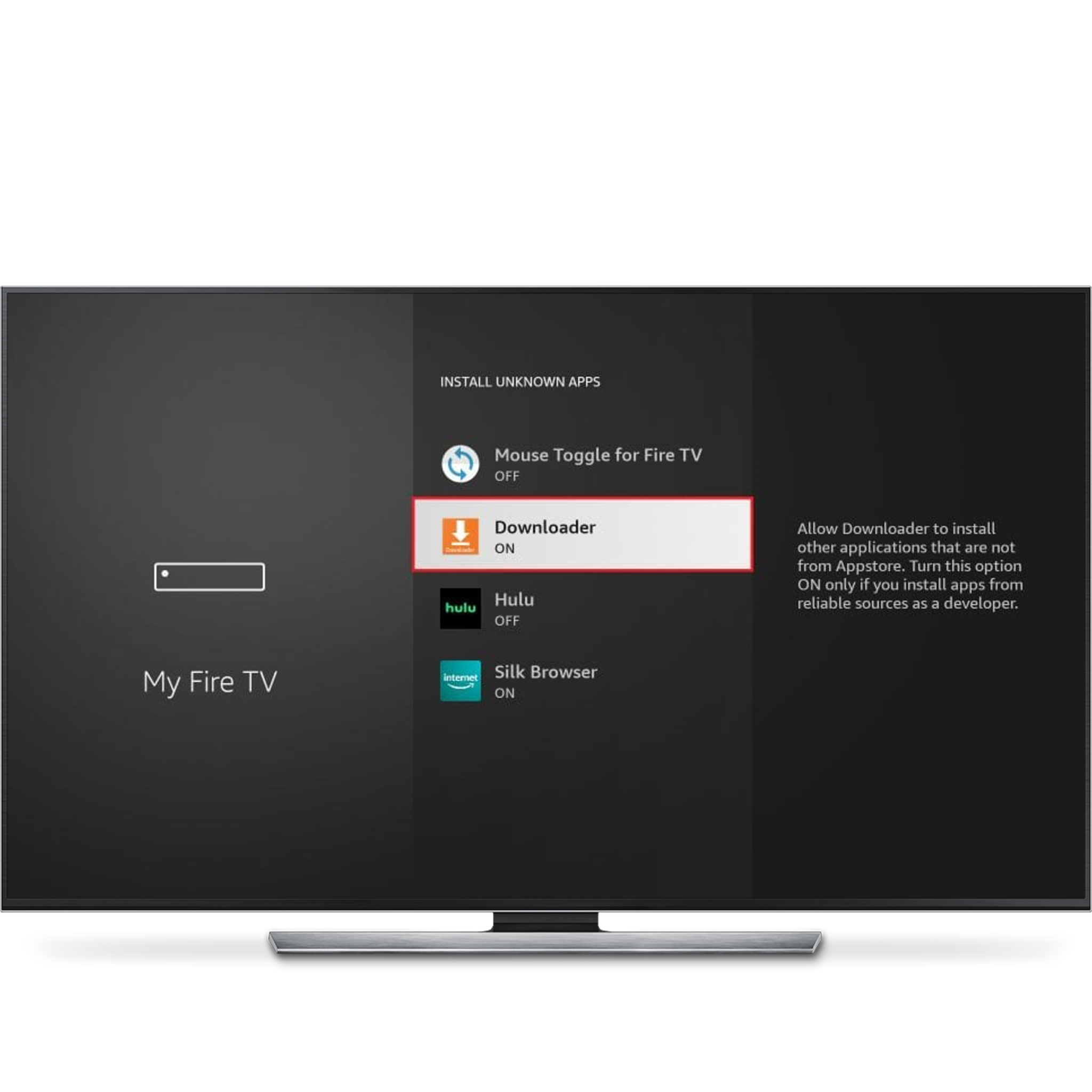
-
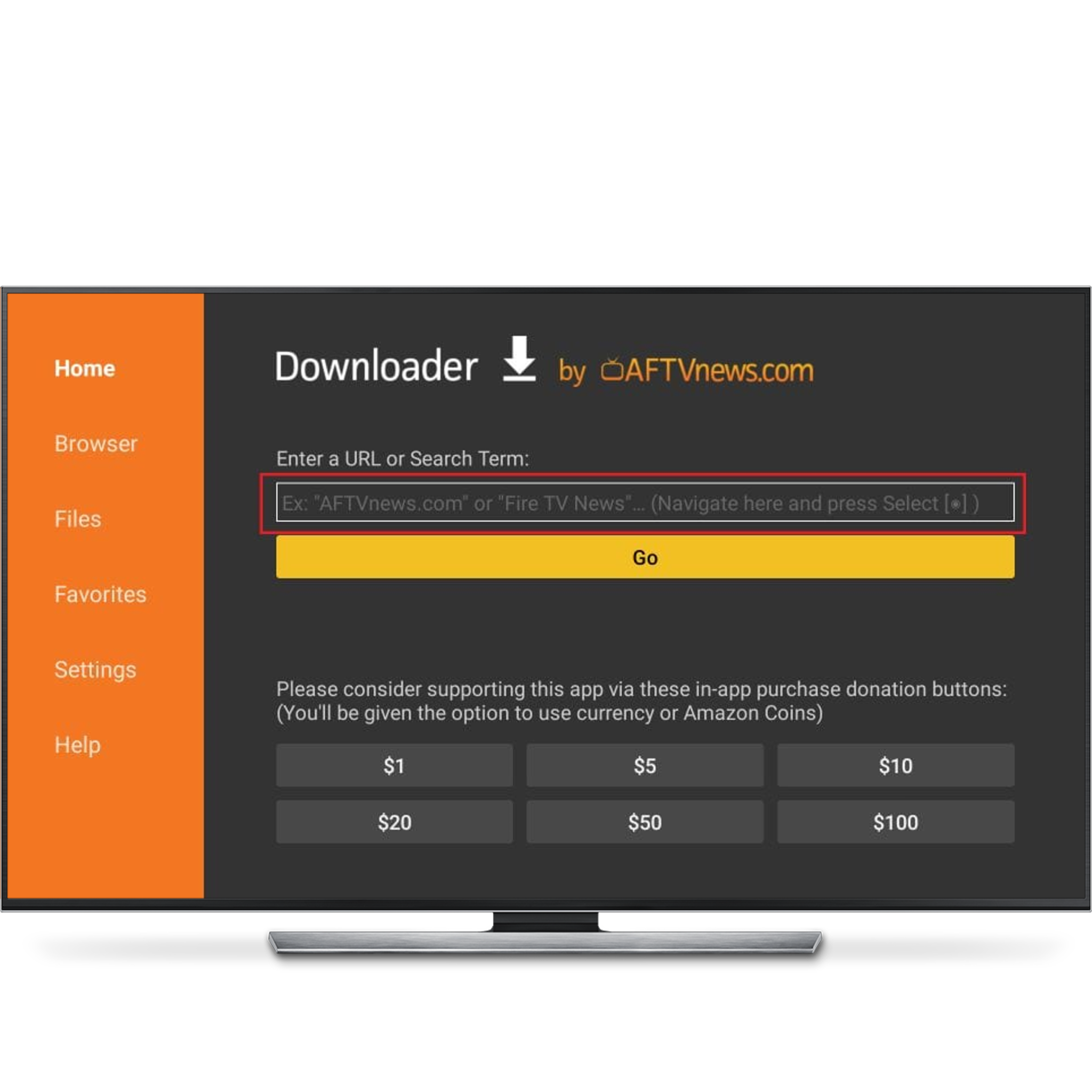
-
Action 6
Enter the following path on this window: firesticktricks.com/smarter. Then, click GO.
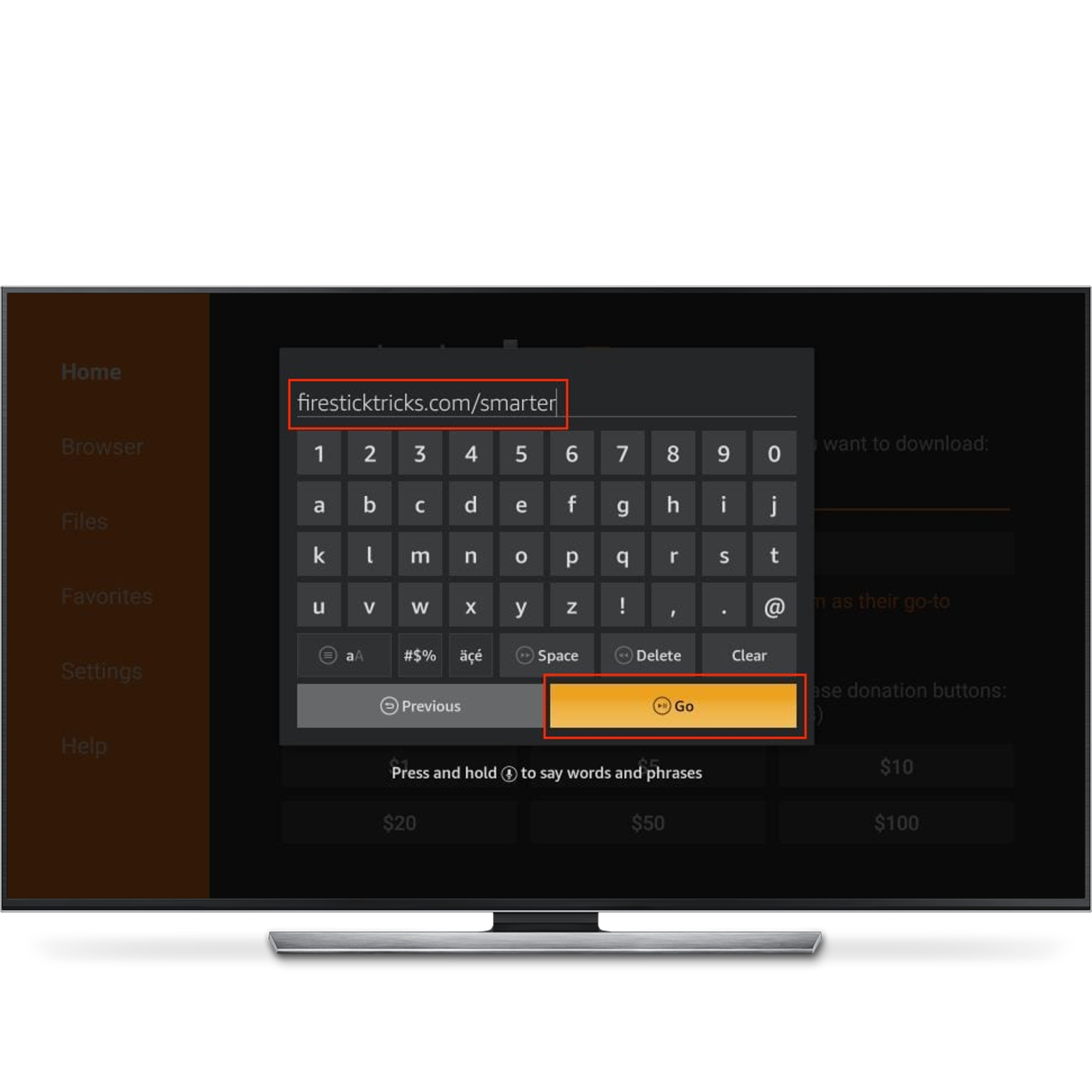
-
Action 7
When the download has been completed, the Downloader app will run the APK file, and the installation will start. Click Install.
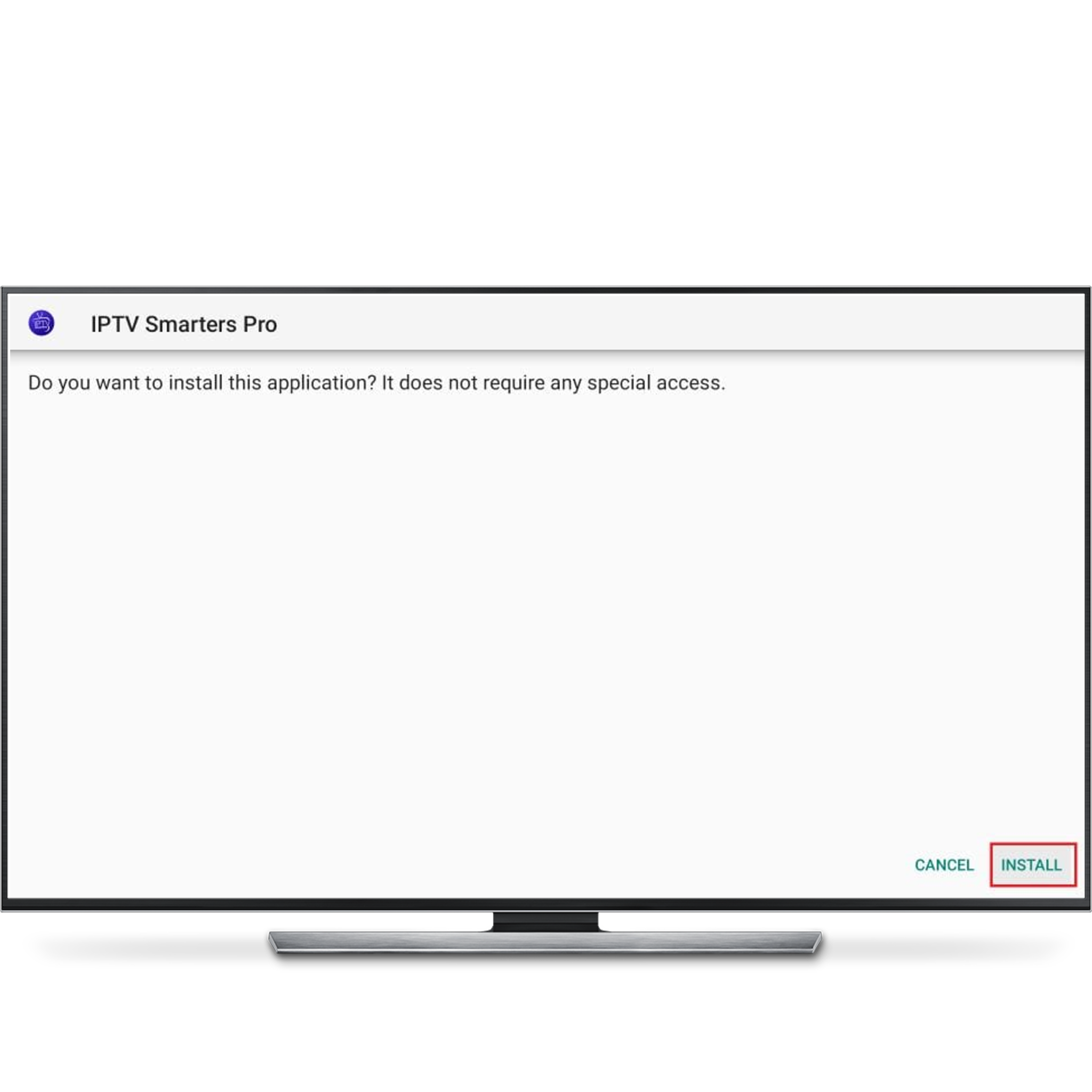
-
Action 8
Once the app installed. We recommend choosing DONE so you can delete the APK file and free up space on the FireStick storage.
If you click DONE , you will return to the Downloader interface. Click Delete.
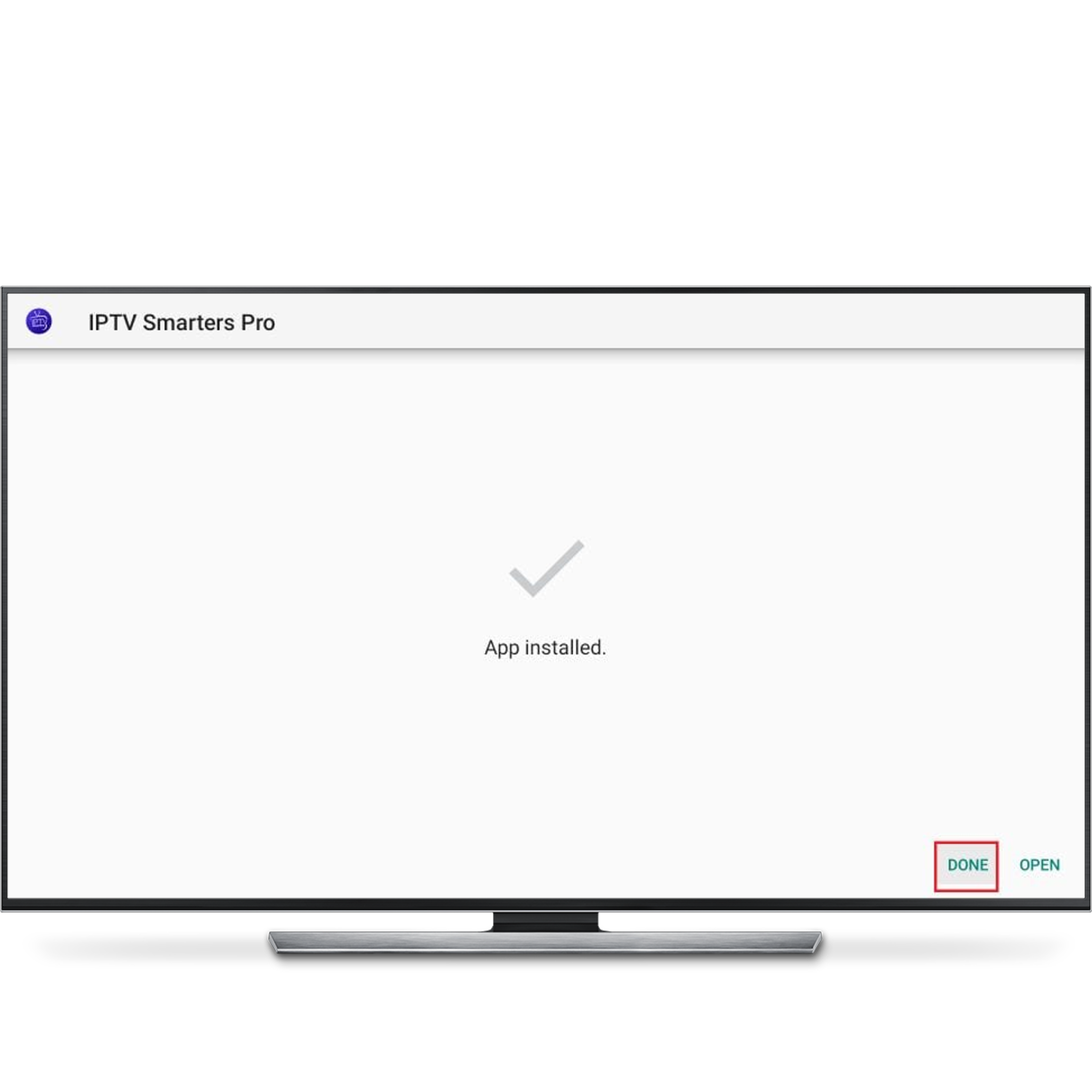
-
Action 9
Navigate to FireStick’s home screen again and launch the Smarters pro application.
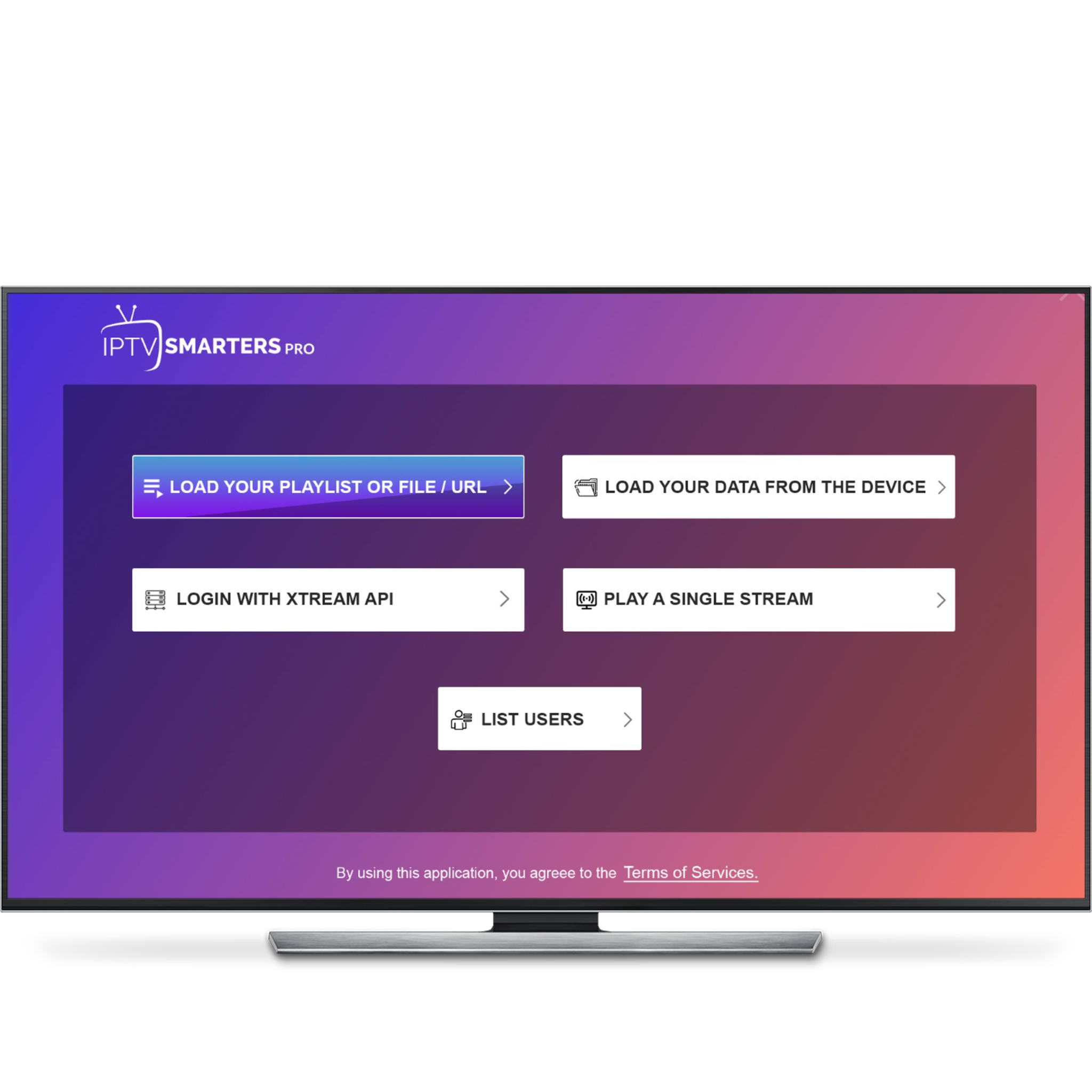
-
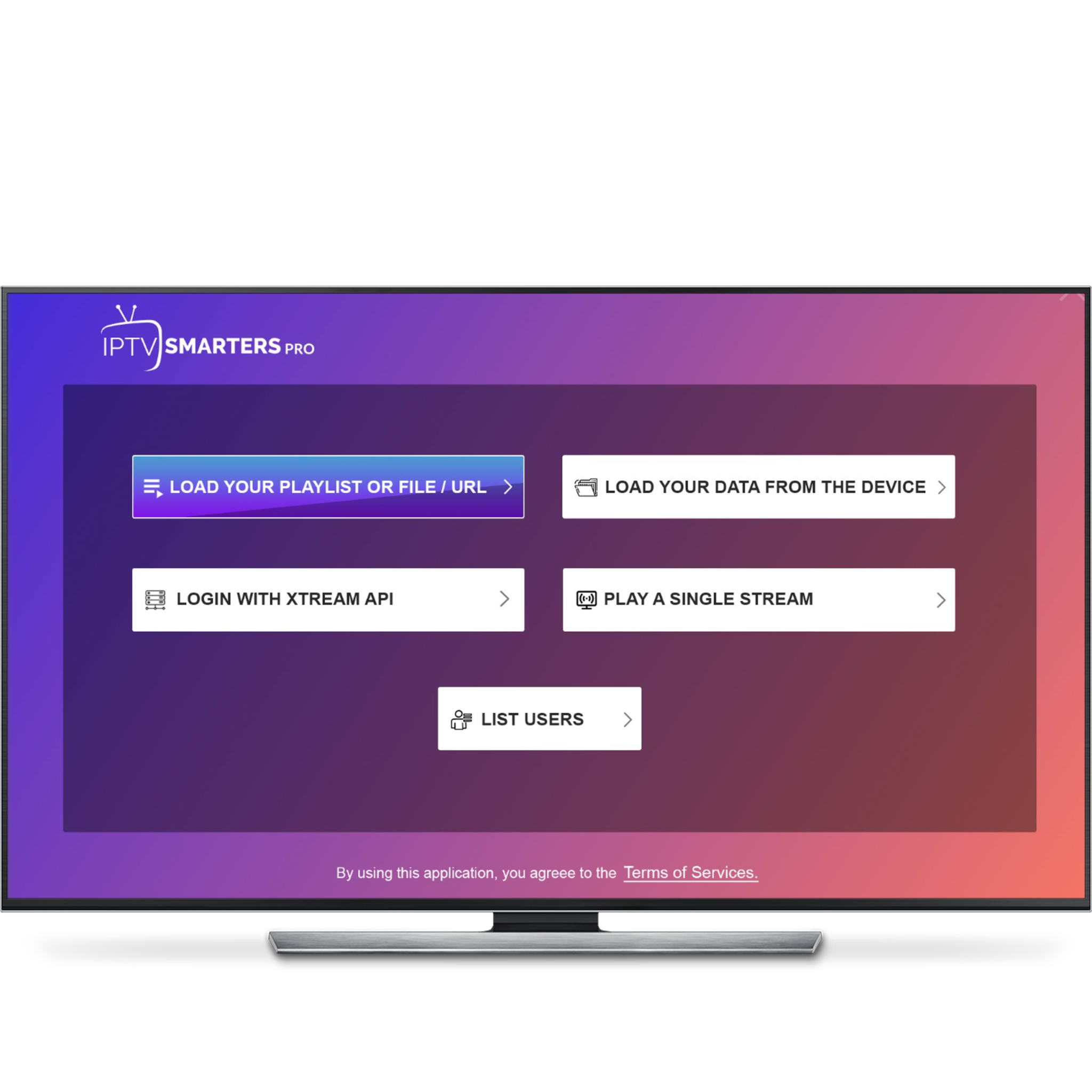
-
Action 11
Fill in the required fields for your playlist including a custom name for it, your username, password, and tv gateway (which will be sent to you via email). After filling in the details, click on "ADD USER"
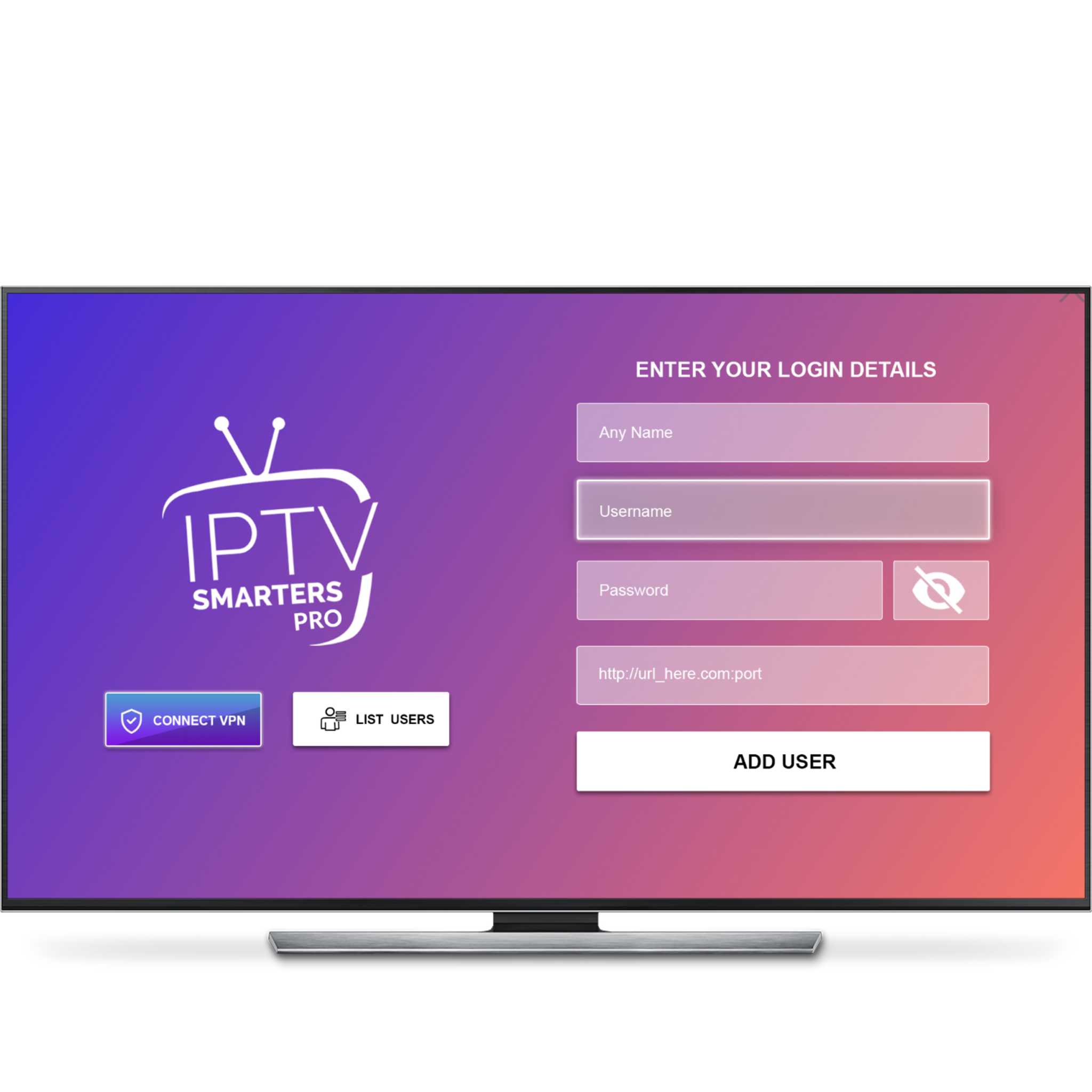
-
Action 12
Congratulations! You are now successfully connected. You can now navigate through live channels, movies, and series.
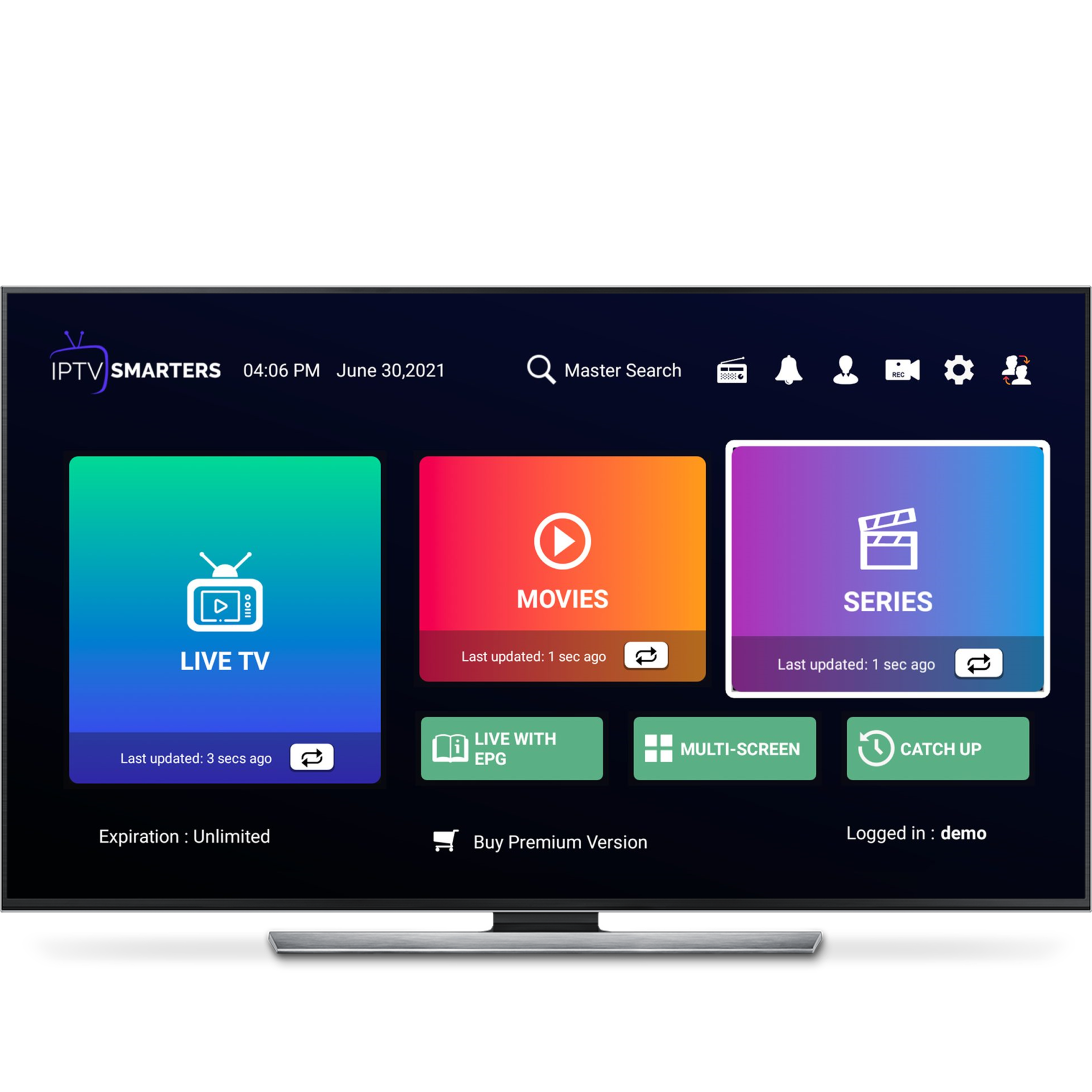
-
Action 13
You'll sometimes come across the option to set up parental controls. However, as our IPTV Premium package does not include adult channels, you can choose to skip this step.
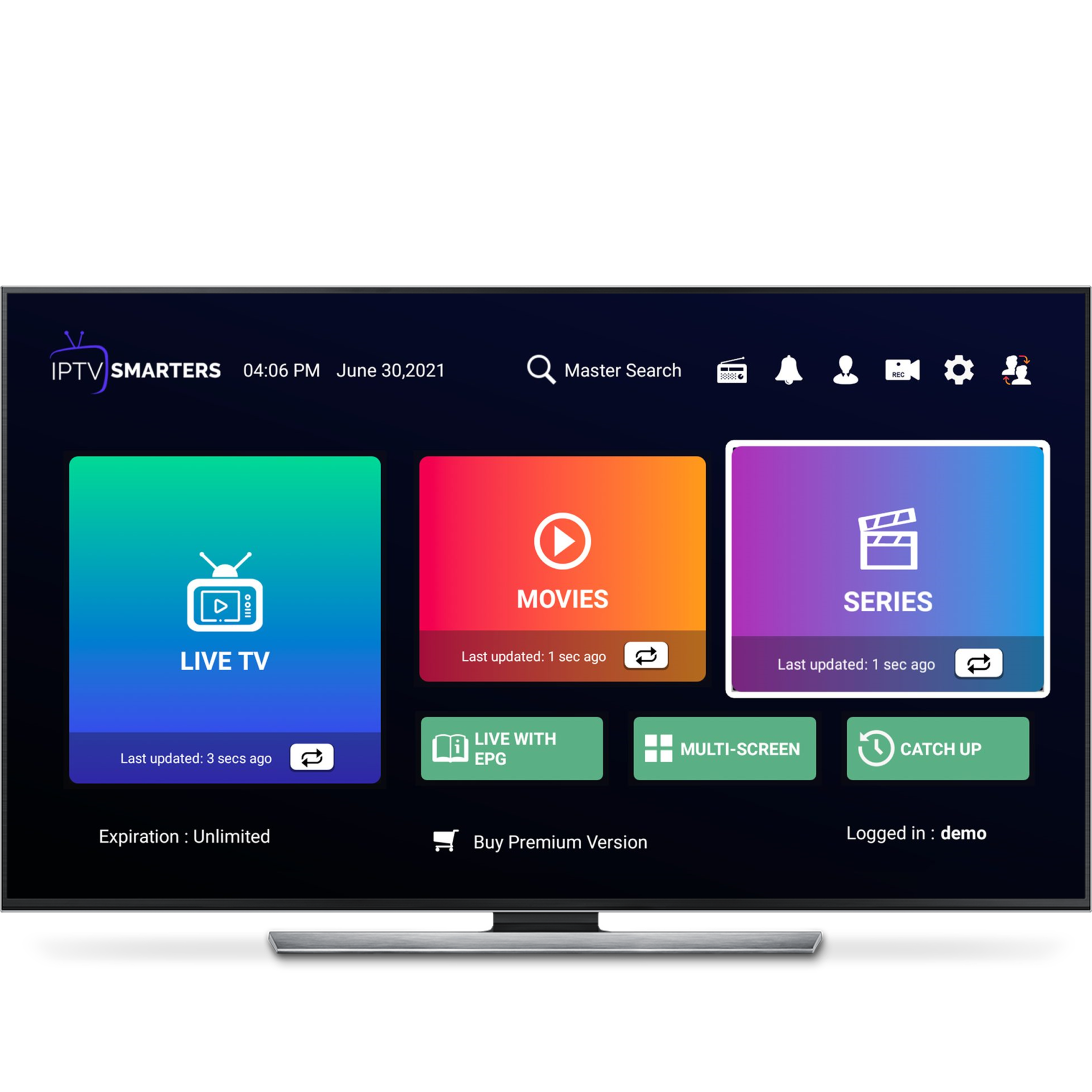
-
Action 14
Click on the "LIVE TV" section. To access live channels organized by countries, TV sectors, and quality.
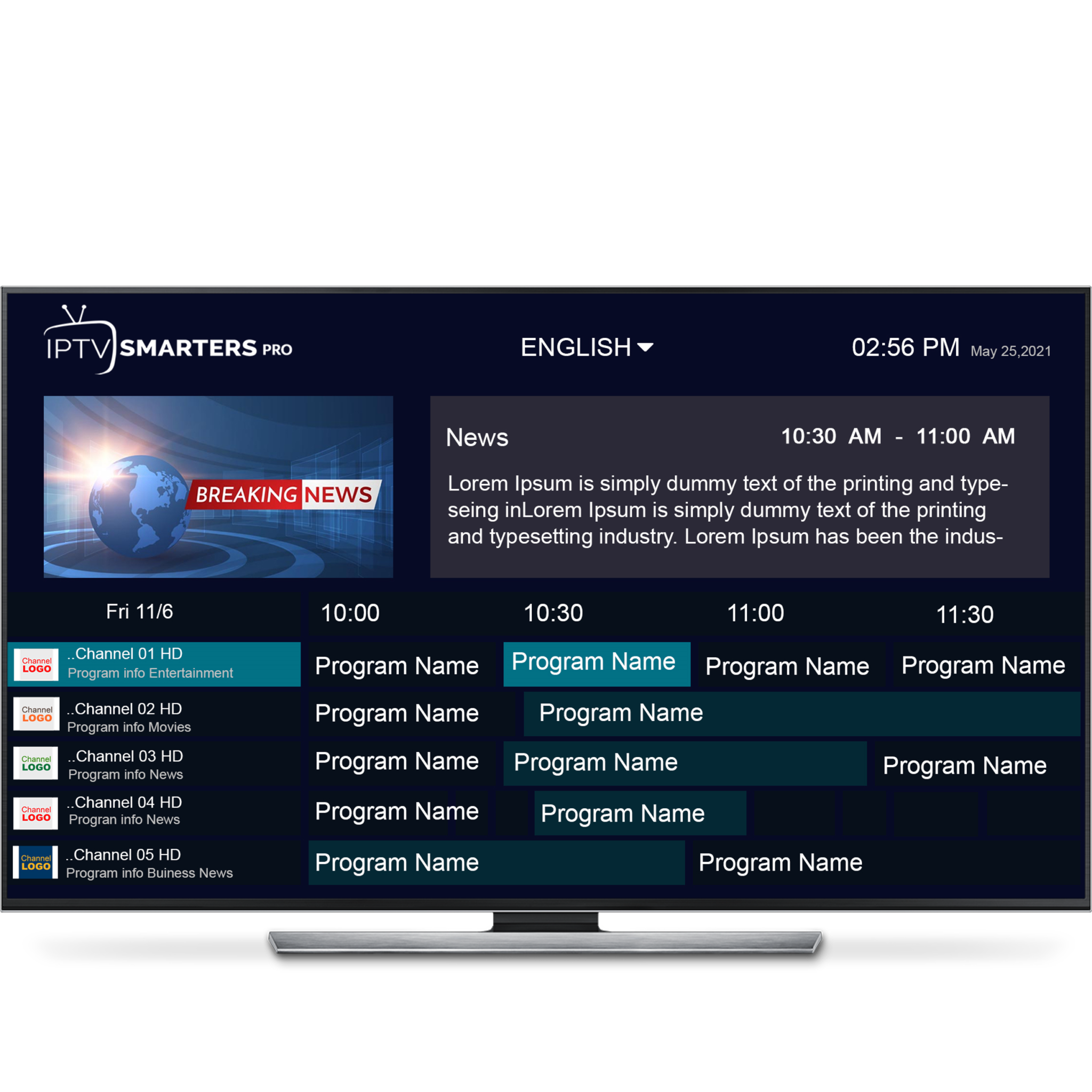
-
Action 15
Alternatively, you can click on "MOVIES" or "SERIES" to access our Video on Demand (VOD) collection.
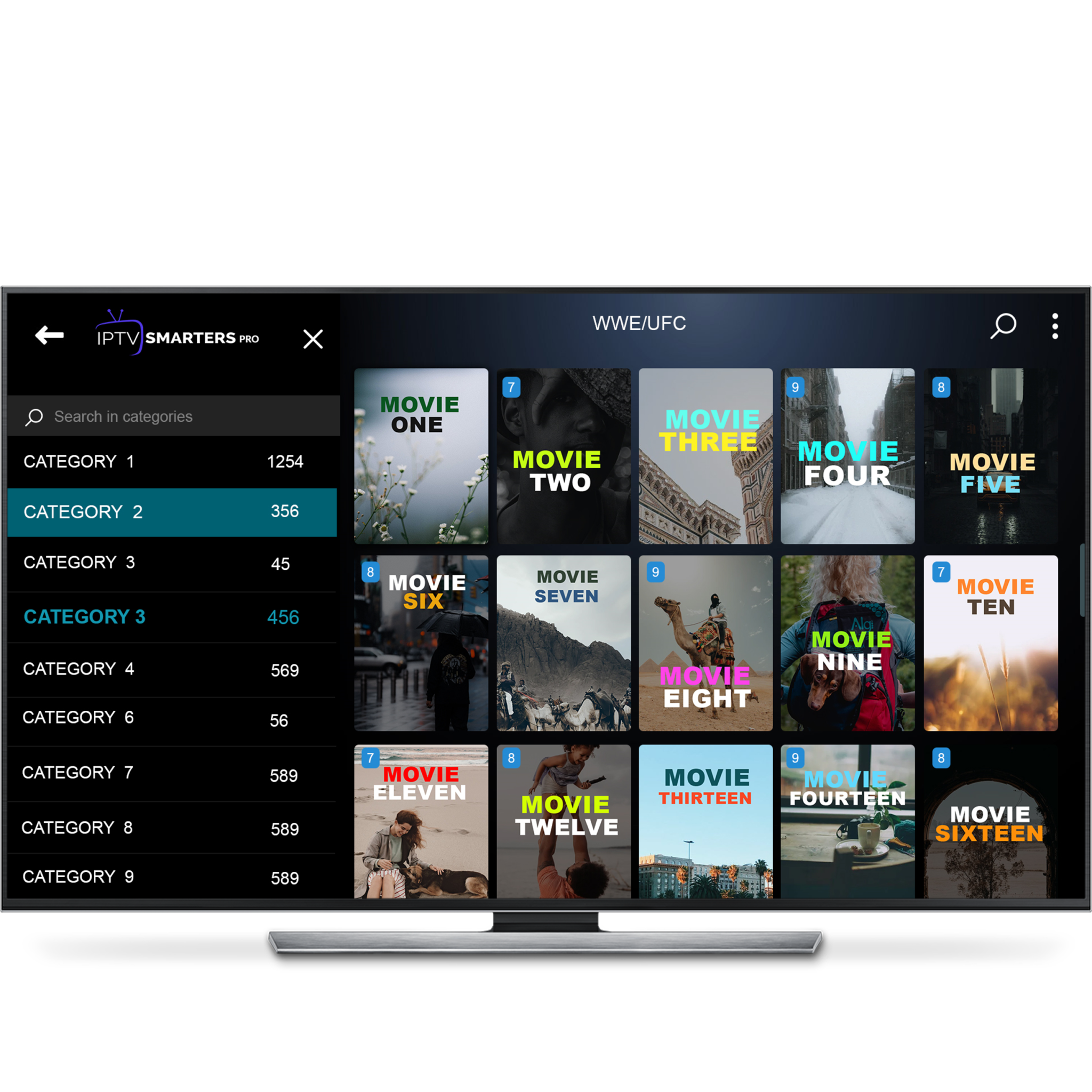

Experience TV like never before
Contact
© 2023 IPTV PREMIUM.All Rights Reserved
